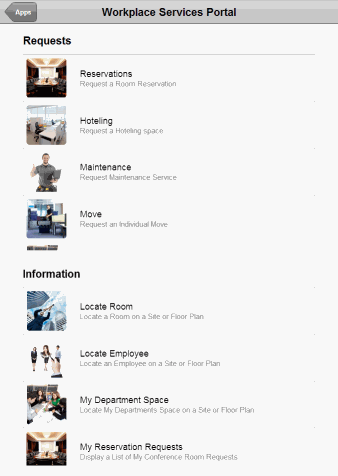
General staff often have queries and requests for the facility management department. For example, they may need to locate an employee on a floor plan, report a maintenance problem, request a room for a meeting, or request a furniture change. Having staff efficiently communicate their requests to the facility manager and providing staff with self-service tasks so that they can find the facility data that they need are important goals that help to ensure a safe and efficient working environment for all.
To empower general staff with these self-service tasks, sites can provide the ARCHIBUS Workplace Services Portal mobile app to all staff members. With this app, staff members can use their smart phones and mobile devices to make the following requests and queries:
Contractors and guests to the building will find many of these tasks helpful as well. With the Workplace Services Portal mobile app, general staff and visitors don't need to have access to the ARCHIBUS system running on their laptop or workstation in order to run occasional facility management tasks. Instead, they can request and access key facilities data directly from the convenience of their smart phone or tablet.
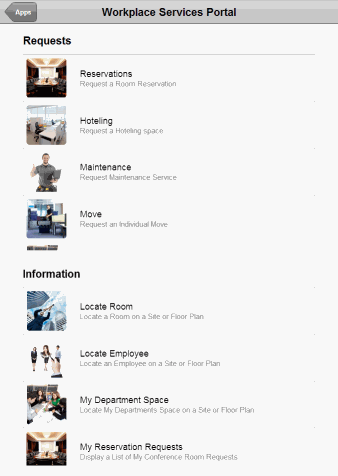
Note: Many of the app's tasks access floor plan drawings so that the mobile user can see the location of the rooms they are requesting or see the location of an employee or department. If accessing the floor plan drawing is a priority for you site, it is recommended that mobile users run the Workplace Services Portal app on a tablet rather than a smart phone. Floor plan drawings occupy significant screen space and may be difficult to view on smart phones.
Note: The Workplace Portal application works in conjunction with the following Web Central applications: Space Inventory & Performance, Personnel & Occupancy, On Demand Work, Service Desk, Hoteling, Reservations. Sites can remove request types (for example, hoteling requests, move requests.) from the catalog of services if that site does not use the ARCHIBUS application that supports that type of request.
Following are some typical uses of the Workplace Services Portal mobile app:
Staff members often need to reserve rooms for meetings, training sessions, or company events. With the Workplace Portal mobile app, they can enter their desired criteria, choose from a list of available rooms, and confirm their reservation directly from their smart phone.
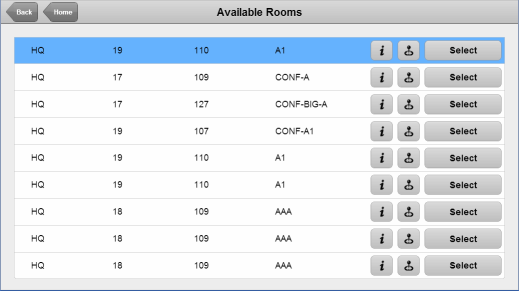
The app automatically syncs their device so that the reservation is immediately uploaded to the database and the space is reserved in the overall reservations system. Web Central's Reservations application will now account for this reservation in its cost and analysis reports, and Web Central users can edit the reservation to add attendees or resources.
In today's business environment of telecommuters and temporary workers, your site may have set aside a group of unoccupied rooms specifically intended for temporary occupancy. For example, a telecommuter may need an office for two days while on site; or, a temporary worker on a project may need an office for two week. In such cases, mobile app users, directly from their smart phones, can search for available spaces given a number of search parameters (dates, type of room, building, and so on) see the available spaces in a floor plan, and select spaces to book. Similar to the Reservations task, the app automatically syncs their device so that the booking is immediately uploaded to the database and the space is booked in the overall hoteling system. Web Central's Hoteling application will now account for this booking in its cost and analysis reports.
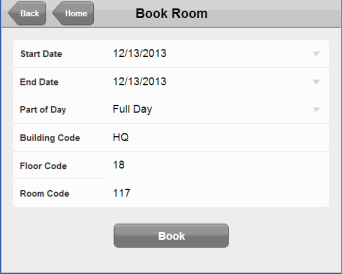
When general staff encounter problems in the facility, such as leaks, broken locks, spills, temperature issues, vandalism, and so forth, they can report the problem by completing the self-service forms of the Workplace Portal app. When they submit the report, the system automatically syncs the device so that the maintenance request is immediately uploaded to the database, where it can be processed by Web Central's On Demand Work application.
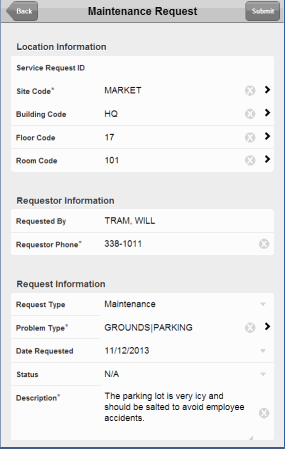
Providing staff with a self-service environment for requesting services from the facility department empowers staff to take control of their working environment. With the Workplace Portal mobile app, staff can request the following services, all of which follow the same basic format.
General staff will complete a form similar to the above form for requesting maintenance, except that they will not enter a problem type. When staff sync their device, the request is uploaded to the ARCHIBUS server where Web Central's Service Desk application will route the request for approval, estimation, or execution, depending on the rules governing the details of the request.
Knowing where a room is located on the floor can save the employee from wandering the halls looking for the desired room. For example, employees may need to attend a meeting in another building and not know its layout; or r a building guest, such as a contractor, may need to know the location of the room where they'll be working. With this feature, users simply enter the room number and the system highlights the room on the floor plan drawing. Clicking the Room List button gives them details on the actual rooms.
If general staff can easily find the co-workers' offices on a floor plan, they are more like to stop by their offices to discuss issues. The Workplace Services Portal mobile app promotes face-to-face communication among staff because employees can easily find their co-workers. Staff enter the employee's name or ID in the form:
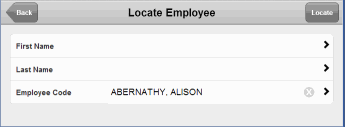
and the system highlights their room on the floor plan.
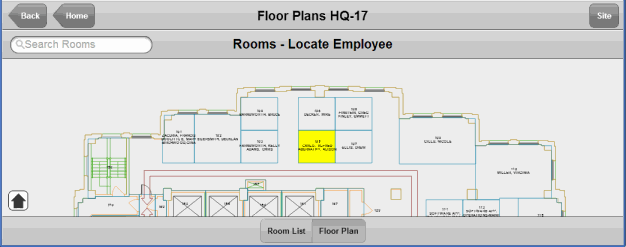
Facility managers. move managers, and department managers often need to see how space is assigned to departments within a floor. For example, when considering a department's expansion they need to see rooms that are not currently assigned to departments. Mobile users can select a floor and access a floor plan in which each department's rooms are highlighted in the same color. Rooms without a department assignment are not highlighted. The rooms assigned to the mobile user's department are highlighted in yellow.
Tasks at the bottom portion of the Workplace Services Portal screen enable the user to scroll through a list of requests made since the last time they synced the device. This is handy for checking that you don't make the same request twice. You can review any of the requests made with the commands at the top of the screen. Notice that copy, furniture, space, move, and maintenance requests are all grouped under "service requests."
In order to provide the device owner with a complete data set, the facility manager or ARCHIBUS Administrator must prepare the space data for download.The Locate Employee and Locate Room features display the user's query on a floor plan drawing, and some of the request tasks provide the ability to see the room in question on the floor plan.
Likewise, the Workplace Portal app requires that background (validating) data and procedures be established for processing reservations, hoteling requests, move requests, and service requests. The facility manager should ensure that the validating data and procedures are established before introducing the mobile component to the workflow.
To enable the Workplace Services Portal mobile app for users, a facility must do the following for each user: