The Building Operations Console displays key pieces of information about your work requests. However, you can select the fields that you want to display in the console, and can change the number of lines that are shown for work descriptions.
Note: The Highlight escalated requests option is not used for Quick-Start.
You might find that you wish to hide some of this information or display additional information that is hidden by default. For example, you might wish to see who has been assigned to a work request, or the Date Requested to help you better evaluate if work is progressing as expected. Similarly, you may wish to hide a field that is not vital to your day-to-day work. You can change this using the Select Work Requests Field command accessed from the Gear Icon ![]() at the top of the console.
at the top of the console.
With this command, you can:
Note that the changes you make stay in effect, even if you sign out of ARCHIBUS.
Changing the group of fields and their display order can be very important when exporting your data to Excel or Word. For example, if you want to export this data to Excel and then merge it with existing spreadsheet, it is important that the appropriate fields display and that they display in the correct order so that you can later merge the two files.
To select the fields to hide or show:
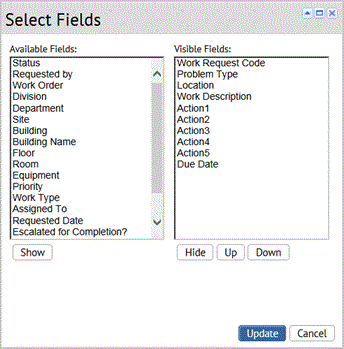
Note: The Action 1 (Estimate), Action 2 (Schedule), Action 3, (Issue) and Action 4 (Cancel) fields are the actions button shown in the console. You can change the order of these buttons, but you cannot hide them.
You can also control whether work descriptions are shown as one or two line. By default, work descriptions are shown on one line, so you might not initially see the complete description.You can mouse over a description to see the entire description in a tool tip. If this is not satisfactory, you can change the default so that the work description is shown as two lines.
To change the work description to two line:
The Building Operations shows two line for descriptions. This change remains in effect for all future sessions of ARCHIBUS, unless you change it back.
Once you have adjusted the display of data, you may wish to export it. See Getting Work Request Information to the Person Doing the Work.