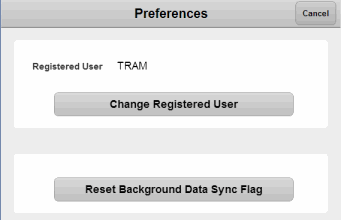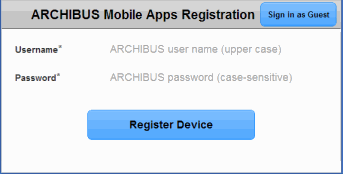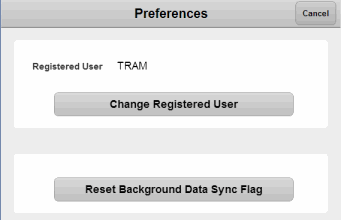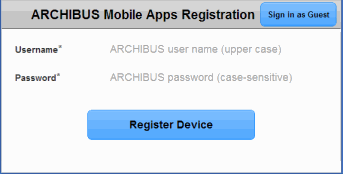Open topic with navigation
Installing and Getting Started with ARCHIBUS Mobile Apps - General Staff
As a user of the ARCHIBUS mobile applications, you may need to get started by downloading the and the to your device and registering your device.
Using the ARCHIBUS Mobile Apps in a Web Browser
If your account permits, you can use the mobile apps in your Safari or Google Chrome Web browser -- from a mobile device, laptop, or desktop. If you use the apps in a Safari or Google Chrome Web browser, you do not need to install the ARCHIBUS Mobile Client on your mobile device.
Typically your system administrator will send you an email with a link to the ARCHIBUS server for mobile. This URL will be similar to:
http://yourservername:8080/archibus/schema/ab-products/common/mobile/src/AppLauncher/index.html
Click on this URL to load it in your Web browser, and bookmark it for later access.
If your site is not using single sign-on, the ARCHIBUS mobile apps will prompt you for your user name and password in order to register the apps. After providing this, you use the apps as usual.
Some system administrators enable the GUEST - MOBILE account for kiosk-style use. If your site has this account enabled, you can sign in just by selecting the "Sign in as Guest" button. The guest account typically has limited access to features.
If you are running the mobile apps in a Web browser and using a table, you may wish to take advantage of ARCHIBUS navigation pages. See Using the Web Central Navigation Pages on a Tablet.
Note: Without the Mobile Client, you are not able to use some features of the hardware, such as the camera.
Installing the ARCHIBUS Mobile Client on an iPhone or iPad
- Search for the ARCHIBUS Mobile Client on the Apple Store. There may be different versions for different ARCHIBUS releases (e.g. ARCHIBUS Smart Client V.21.1, ARCHIBUS Smart Client V.21.2). Select the release on which your organization has standardized and install it.
- The ARCHIBUS Mobile Client application will appear on your Home Screen.
Installing the ARCHIBUS Mobile Client on an Android
This is the same process as for the iPhone or iPad, except that instead of downloading the ARCHIBUS Mobile Client from the Apple Store, you install it directly.
- Use a file manager to copy the ARCHIBUS Mobile Client 21.x.apk file to your Android. Your system administrator will provide you the location on the file system where the .apk file resides.
- Browse to the .apk file, select it, and follow the installation prompts.
Registering your Mobile Device
- Start the ARCHIBUS Mobile Client. For instance, on the iPhone or iPad, tap the ARCHIBUS icon on your Home Screen to start the Mobile Client.
- Since you have not yet used the Mobile Client, it will present the registration dialog. You must enter:
- The URL your ARCHIBUS Administrator provided (such as, "http:\\archibusserver:8080")
- Your ARCHIBUS user name.
- Your ARCHIBUS password.
- Press OK.
The Mobile Client will:
- Register your Device ID with your ARCHIBUS User account.
- Load the menu of ARCHIBUS mobile apps.
The Mobile Client will not record your password.
Not all organizations will deploy all applications. If your organization has deployed a single application (such as Maintenance) the ARCHIBUS Mobile Client will load that app by default.
Note:The registration process registers the device, but does not sign out an ARCHIBUS license. The mobile device only signs into the server-side Web Central program during synchronization.
Accessing the ARCHIBUS Mobile Business Apps
You only need to register your mobile device once. Thereafter, to access the menu of ARCHIBUS mobile business apps, just start the ARCHIBUS Mobile Client. (For instance on the iPhone or iPad, tap the ARCHIBUS icon on your Home Screen to start the Mobile Client.)
The first time you load the ARCHIBUS Mobile Client, prior to your registering your device, the Mobile Client downloads the ARCHIBUS mobile apps so that they are always available, even when you aren't connected to ARCHIBUS Web Central.
The Mobile Client connects you to ARCHIBUS Web Central when you use one of the actions to sync your device. When it connects, it does so in one of two ways:
- If your site is using personal certificate security on its mobile devices, the Mobile Client will sign into Web Central using that certificate. The single sign-on authentication will map your mobile Web session to the correct user account.
- Otherwise, the Mobile Client will sign into Web Central using your Device ID. When you register your mobile device, ARCHIBUS records your Device ID in your record in the ARCHIBUS Users table. When you sign in with the Device ID, the action acts the same as if you had signed into Web Central; that is, the Mobile Client will sign you in with the same permissions you have if you sign in with a user name and password via a Web browser.
Re-registering your Device
If you do need to change the URL or the user name:
- Click the gear-shaped icon on the on the ARCHIBUS home page that launches your applications. This loads the Preferences form.
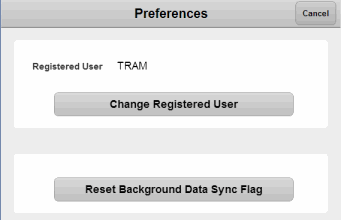
- On the Preferences form, choose the Change Registered User action or the Change Web Central Server URL action.
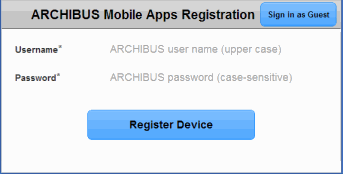
- If your server requires a user name and password, the device will prompt for a new user name and password the next time that you sync.
Note that you can also sign in as a guest user.
- Click the gear-shaped icon on the on the ARCHIBUS home page that launches your applications. This loads the Preferences form.
- Choose the Sign In as Guest button in the upper right corner.
- Choose Register Device.
- The mobile device presents the list of mobile apps.
You may need to re-register your device in these situations:
- Lost Devices. If you lose your mobile device, let your ARCHIBUS Administrator know so they can deactivate that Device ID in your ARCHIBUS User account. This will prevent the device from signing in. You can then register the new device using your user name and password.
- Changed Web Central URL. If the URL of your Web Central server changes, the Mobile Client will prompt you with the registration form. Your system administrator will typically email you the new URL so you can paste it in. To re-register your device, enter the new URL, user name, and password.
- Reassigned Device. Similarly, if your ARCHIBUS Administrator has cleared your registration information or reassigned devices to new users, the Mobile Client will prompt you with the registration form for you to complete the change and register your the device (and its Device ID) with your user account.
- Swapping Devices. If you switch the device between users, use the Preferences form to change the URL.
Changing Languages
To change languages, change the default language of your mobile device. For instance, on the iPad, use Settings / General / International / Language to select a different language. The ARCHIBUS Mobile Client and apps will use this new language the next time you start them.