Open topic with navigation
Quick-Start / Space Console
Change the Pan and Zoom of Displayed Floor Plans
Depending on the task at hand, you may want to adjust the display of the floor plan, such as by zooming (changing the magnification) or panning (changing the portion of the floor plan that the program displays).
Zooming is particularly useful if you have opted to display labels but the floor plan is not displaying them because you are zoomed in too far. Zoom out of the floor plan in order to see the labels.
The drawing control toolbar on the right of the drawing frame has buttons for zooming.
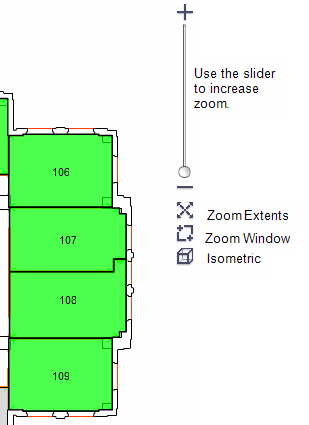
To zoom the drawing
There are a several ways to adjust the zoom setting:
- Use the commands on the drawing control toolbar that is located on the right side of the drawing window. The drawing control toolbar is pictured above.
- Use the mouse wheel for wide-scale zooming.
- Turn the wheel up to zoom in
- Turn down to zoom out.
- Click the mouse.
- Double-click while on the drawing to zoom in at 1.25 the current scale.
- Shift+ double-click to zoom out (.8) of the current size.
- To zoom to a specified window:
- use the Zoom Window command above
- Shift+Click-Drag-Release to make a zoom window.
- To return to a previous zoom, type "p".
To pan the drawing
- Click-drag-release to display the desired area/
- Use the Up, Down, Left, Right arrow keys.
Next steps:
For information on other ways to work with the drawing, see Working with Drawings.
![]()