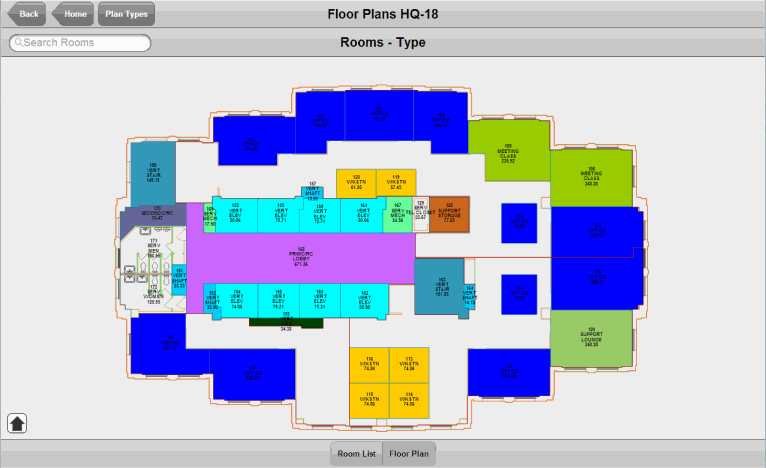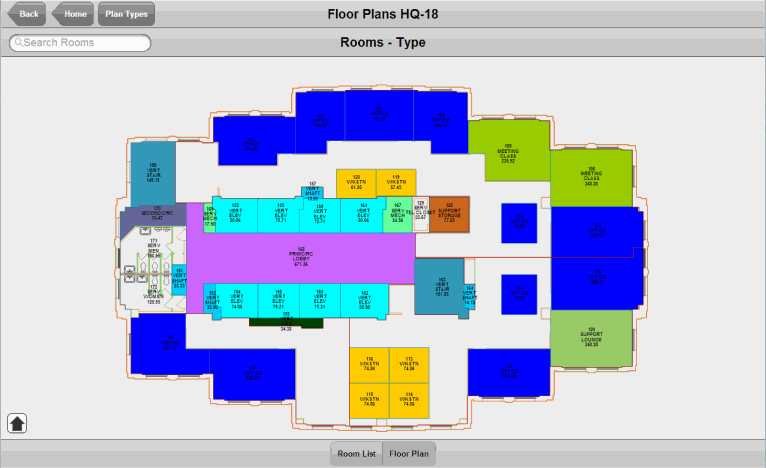Open topic with navigation
Quick-Start / Space
Accessing your Space and Occupancy Data on a Mobile Device
Once you develop a space inventory, you may want to access it when you don't have access to the ARCHIBUS system. For example, you may need to access key space data and floor plans in these situations:
- While meeting with a vendor to discuss new HVAC equipment, you need to know the square footage of the boiler room.
- While at an off-site meeting discussing how to implement a merger, you need to know the location of vacant rooms.
- While commuting, you want to check the rooms assigned to their department.
If your site has purchased the ARCHIBUS Space Book mobile app, you can access your floor plans and key space data directly from your tablet.
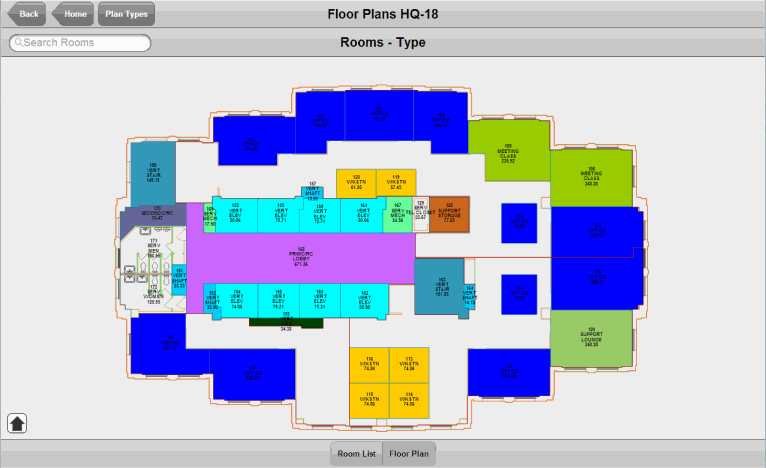
Note: Due to the Space Book mobile app's use of floor plan drawings that occupy significant screen space,the Space Book mobile app is designed to be used on a tablet and not a smart phone.
Typical Use Scenarios
Following are some typical uses of the Space Book mobile application:
- Access floor plan drawings on a tablet -- While in a meeting or in the field, personnel might want to check the location of a room, check the department assignment of a room, check the egress points on the floor, and so on. Having the floor plan drawings immediately available on a tablet enables users to access this information without consulting a laptop connected to the network. If you have worked through the Quick-Start methodology, you will have access to the following types of plans:
Allocation (Department)
Category
Type
Occupancy
Vacancy
- Perform space surveys -- Many sites wish to periodically survey their facility to ensure that the electronic room inventory matches the real-world situation. For example, have personnel on their own combined cubicles into a larger space, converted a conference room into an office use, used an office as storage area? In cases such as these, the electronic inventory no longer matches the actual conditions in the facility. To assess the real-world situation, field auditors visit each room and note any discrepancies with the electronic inventory. They then upload this information to the inventory data. For information, see Survey your Space with a Mobile Device.
- Update room information ad hoc -- You may be in the field but not performing a space survey, when you notice that an actual room does not match its description on the mobile device; that is, its Room Category, Room Type, Standard, Division, or Department information is wrong . You can make changes to the room attribute data by starting an ad-hoc survey on the spot and following the same method as field auditors performing a survey .When you close out this ad-hoc survey will update the electronic inventory immediately, right from the field.
-
Email a floor plan -- You may wish to send yourself additional notes on a floor plan or email a condition to a colleague. For instance, in the field you may notice that two rooms have merged and you need to email a CAD specialist to update a drawing to reflect this change. With the Space Book app, you can send an image of the floor plan in an email message so that the receiver can visualize the rooms to which you are referring .Suppose you are using an iPad and have the ARCHIBUS floor plan that you wish to send visible on the screen. You press the menu button and the power button to take a picture of the screen, navigate to the Camera Roll in your Photos application, select the photo, and forward it as mail.
Device User: Download the Space Inventory to the Mobile Device
System administrators must run a few tasks to establish you as a mobile user.
Once your device contains the Space Book app, you must download the inventory data and floor plans to the mobile device using the following actions of the Space Book app:
- Download Data. This action downloads the list of Sites, Buildings, and Floors from the server. The action also downloads the Site Graphic and the Building Graphics bitmaps that the app presents in its lists.
- Download Plans. This action downloads the floor plans in bitmap and SVG format. The plans include their thematic highlights and labels so that they are available off-line.
On the server, floor plan drawings as well as the information for sites, buildings, and floors may change over time. Once device owners initially download the data, they should periodically run the above actions to update the lists and drawings on the mobile device with the latest versions from the server.