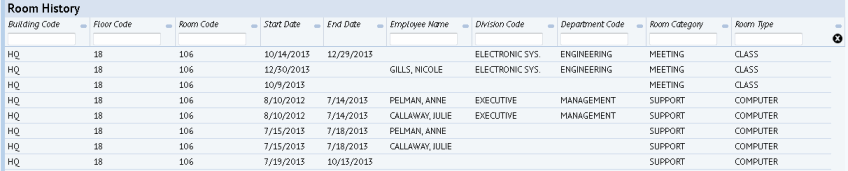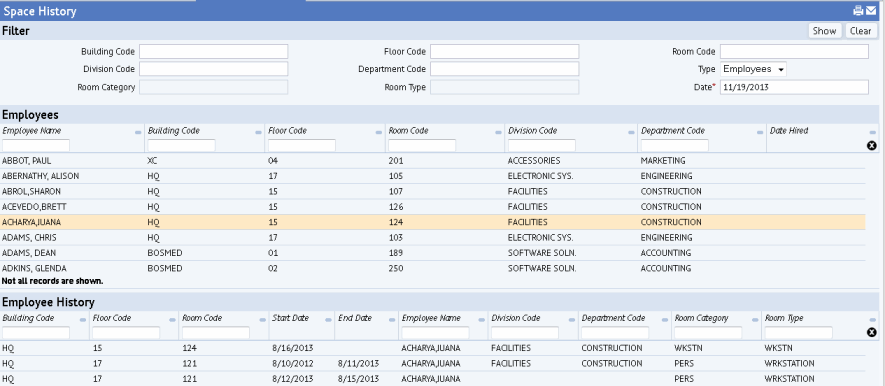
You may find it handy to record the history of room assignment or occupancy. For example, what offices has a certain employee occupied? What departments have used this room? The Space and Occupancy History report provides this information. This can be valuable information if trying to trace a problem, or if assessing your churn.
In order to have the Space and Occupancy History report provide this type of information the program must be set to capture space and occupancy history; that is to say, each time a room's attributes change or an employee changes room assignment, the system records the date of this change.
The default setting calls for capturing space history. If you need to check or change your system's setting:
AbSpaceRoomInventoryBAR) application's CaptureSpaceHistory preference to 1 for yes.Set the filter to limit the report to employee or rooms of certain locations or departments. The Type option controls whether you are viewing space or occupancy history. The date option will show all value up to the specified date.
For example, the below report shows the locations for Iuana Achara up to 11/19/2013. Note that Iuana is at her third location.
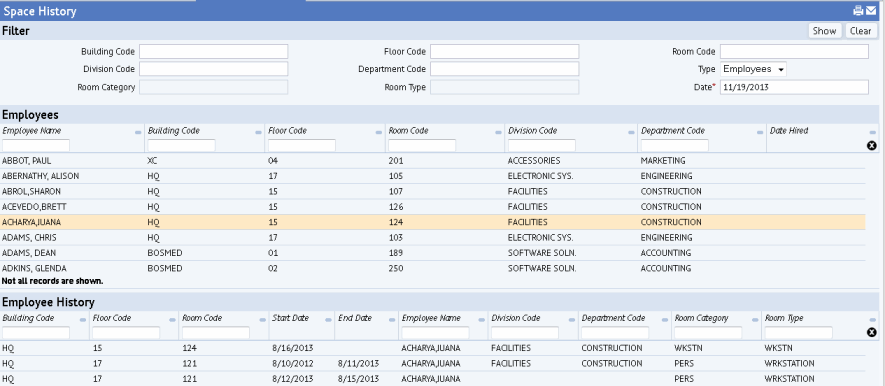
Similarly, if reporting on rooms, you can see the different departments, room categories, and employees assigned to a room over time.