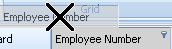Open topic with navigation
ARCHIBUS Smart Client
Reordering and Hiding Columns
You may find that you wish to change the order in which fields display. For example, when working with the Define Employees task, you may prefer to see the employees' division and department assignments next to the Employee Name. You can change this task's view to first display the department assignment by dragging and dropping the column header to the desired positions.
Similarly, you can hide a column by clicking the column header and releasing it when the X appears.
To reposition columns:
- From a grid view, click the column header for the column you want to reposition.
- Drag the header to the desired location and release. A black box outlines where the column will be placed.
To hide/restore columns:
- From a grid view, click and drag a column header, releasing the column header when a black X appears.
The following image shows the Employee Number field about to be hidden.
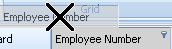
- To restore the field,
- Select View/Fields from the Ribbon.
- Click the field in the Available Fields list and drag it to the Visible Fields list.
- Click OK.
The field is added to the end of the row. To reposition the field, click and drag it to the desired position.
Note: You can also remove columns by right-clicking on the column header and selecting Remove Column from the context menu. See Using the Right-Click Column Menu.