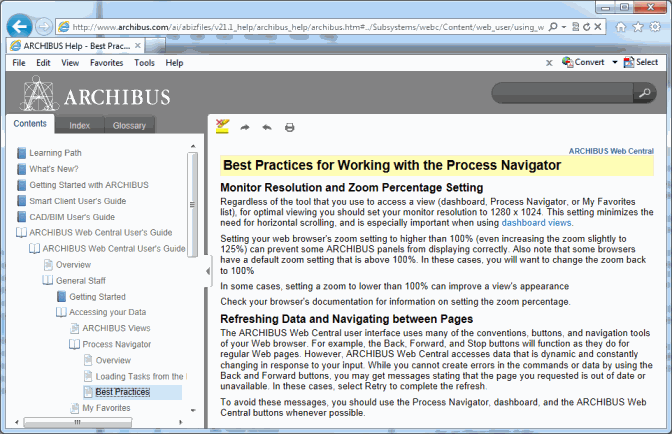
This topic has the following sections:
Displaying the Navigation Pane
Paging through the Table of Contents
Bookmarking Frequently-Used Topics
Accessing Context-Sensitive Help
ARCHIBUS Help is a context-sensitive online help system. The help system includes content for:
Access ARCHIBUS Help from:
Once you access the online help system, you can use its Search, Table of Contents, Index, and Glossary features to load specific online help topics.
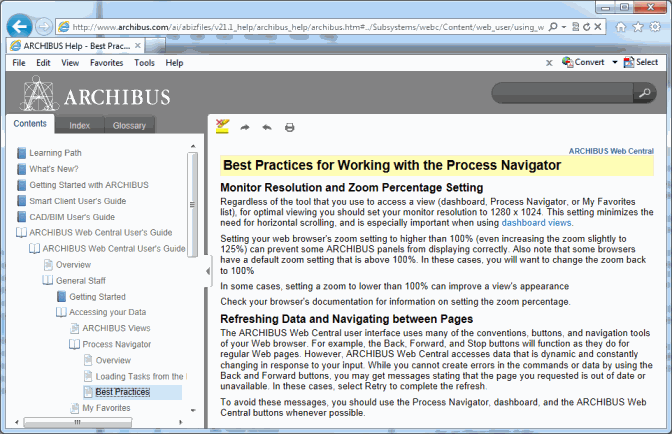
Note: When using the ARCHIBUS help systems, you might encounter minor browser-specific behaviors. For information, see ARCHIBUS Revision History/Known Issues.
ARCHIBUS Help has a content pane (on the right) for displaying topics and search result lists and a navigation pane (on the left) with tools for accessing various parts of the help system. The navigation pane includes the following tabs for accessing topics:
To hide the navigation pane, click on the triangle-shaped button on the right border of the navigation pane.
To resize the navigation pane, hover over the navigation pane's right border and drag.
A topic may contain links to other topics in the help system, as indicated by colored underlined text.
Click on the colored underlined text, and the new topic will either replace the current topic in the browser, or, if it is a glossary word, it will display in a pop-up topic. Click outside of the popup window to close it.
The Table of Contents organizes the help topics by ARCHIBUS program (Web Central, Smart Client, CAD program) and by business application (Space Inventory & Performance, On Demand Work, Condition Assessment, and so on). On the Contents tab, you drill down through a series of organizing "books" to access specific topics.
To become familiar with an application or program, you can follow the structure of the Table of Contents, selecting the "book" icons to drill down through the content and selecting the "page" icons to load topics. You can also use the Forward and Back arrow buttons, located at the top of the content pane, to page through the Table of Contents.
Rather than drill down through the Table of Contents, you might wish to search for topics.
Note these search behaviors:
You may wish to save a topic that your frequently access so that you can easily return to it without drilling through the Table of Contents or searching for it again. The URL for the topic displays in your Web browser, as shown in the above image. Use your Web browser's Bookmark or Favorites tool to save a this topic in the same manner that you would save any favorite web page.
Rather than page through the Table of Contents, you might want to access online help that is specific to your current work. ARCHIBUS Help offers online help that is specific to the selected role or process listed on the Process Navigator or in the role or process section on the Applications tab of ARCHIBUS navigation pages.
The below image portrays using the right-click Help menu from the Risk/Environmental Health & Safety/Operational Reports process and the resulting topic that overviews this process.
All navigation pages have the ability to access context-sensitive help from the right-click menu of a navigation page's bucket. However, some navigation pages are not set up with linked help topics.
If you are signed into ARCHIBUS with access to the Applications navigation page, you will find that you can access context-sensitive help for each role or process bucket in the same way that you do from the Process Navigator. In the below image selecting the Help command will access the same EH&S Operational Reports topic as shown above for the Process Navigator.
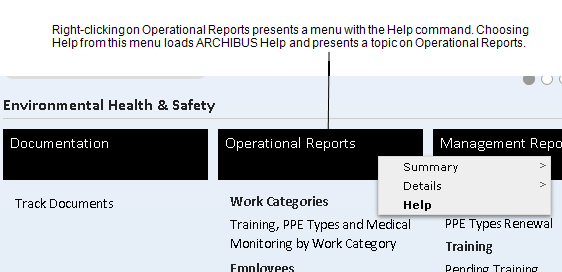
ARCHIBUS Help and ARCHIBUS System Management Help is available on the ARCHIBUS web site at these locations:
So that you can have the latest and most up-to-date information, these help systems are updated between official product releases with the latest information.
The default installation calls for Web Central's Help command and the Process Navigator's right-click Help command to access the help systems from the ARCHIBUS web site.
However, if your site prefers to have you access a locally-installed help systems, your system administrator can locally install the help systems that are included on the product DVD, as described in System Management Help.
If you install the full Smart Client locally on a single-user workstation using the standard deployment, ARCHIBUS Help and System Management Help will be installed locally. When you chose the Help commands from the Smart Client programs, you will access the locally installed online help. Additionally, the standard deployment creates shortcuts under Program Files (Windows 7) and an icon in the desktop (Windows 8).
If your Smart Client programs are part of a Smart Client-only deployment, you will access the online help systems either on archibus.com or locally, depending on how your system administrator has deployed them.
If you wish to use the latest help, as stored on archibus.com, you can copy the above URLs to your web browser and save them as favorites.
Topics for advanced users, such as topics on configuration, security, customization, and installation, are found in ARCHIBUS System Management Help.
ARCHIBUS System Management Help has the same interface as described above. There are a few ways to load ARCHIBUS System Management Help: