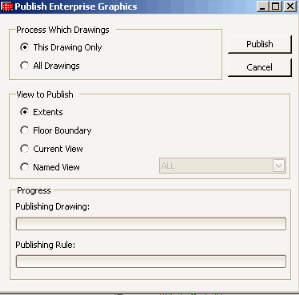
The Business Process Owner establishes the enterprise graphics rules needed to publish drawings and make them available to the enterprise. The Business Process Owner develops these rules using the following task:
The CAD specialist or any user can then uses the drawing publishing rules to export drawings to Flash Format for Web viewing, and can choose the size of the view to publish, including named views.
While formats like DWG and RVT are useful for design automation, enterprise automation requires formats that:
For this reason, you will often publish your drawing (DWG and RVT) information into ARCHIBUS enterprise graphics which are described in the following sections of this topic.
Enterprise graphics offer the following benefits:
For Web forms that allow you to interact with your drawings, ARCHIBUS enterprise graphics have these advantages:
For paginated reports containing graphics, ARCHIBUS enterprise graphics have these advantages over DWG, RVT, and DWF-based solutions:
You can publish drawings as enterprise graphics from the ARCHIBUS Smart Client Extension for AutoCAD or the DWG Editor, or from the Smart Client Revit Extension. From Revit, you can publish to any output type except SVG.
Enterprise graphics publishing has been extended to AutoCAD regions. Regions display as their outer boundary, as is typically appropriate for diagram-style drawings on the Web. However, the area recorded in the database for calculation is the AutoCAD region area, which does take into account any subtracted areas (such as building columns).
When you publish enterprise graphic files, the ARCHIBUS program creates the following files for each DWG drawing if you have created rules for these format types. These files enable enterprise graphics to be viewed on the Web and to be used in paginated reports. Additionally, rules for the SVG file type create SVG files used to view enterprise graphics on mobile devices.
To see samples of enterprise graphics in interactive Web forms, from Web Central, load Technologies/User Interface Add-Ins/Drawing Views from the Web Central Process Navigator.
To see samples of enterprise graphics in paginated reports, from Web Central, load Technologies/Business Process Owner Views/Paginated Reports.
When publishing Enterprise Graphics, you can specify the view size to publish. One of the selections is to publish a named view. A named view consists of a specific magnification, position, and orientation that you save for the drawing using the Auto CAD View command. For example, if you have drawings for the east and west sections of your campus, you might create named views for each of these.
You can specify the named view in any of the following ways:
The application uses the Extents option by default if any of the following are true:
To publish solid fill areas with SVG, such as areas of grass or lakes on a site plan, create an associative hatch in AutoCAD that is a solid fill. The SVG publishing rules will publish this as a closed, filled path.
To publish to enterprise graphics:
- Set your drawing preferences to Publish Enterprise Drawings on Save. This means that the CAD tool publishes all active rules for a drawing whenever the AutoCAD DWG file is saved. See Setting Drawing Preferences.
- Select the ARCHIBUS/Drawing/Save and Publish command from the Ribbon. This publishes all active rules for the active drawing .
- Select ARCHIBUS/Synchronization/Publish Enterprise Graphics from the Ribbon. This command provides selections to publish only the active drawing or all drawings.
- Use a Process task from the Process Navigator to publish the set of rules relevant for a particular application. For example, from the CAD Process Navigator, select the Space Planning & Management /Space Inventory & Performance/Room Inventory/Publish Enterprise Graphics task.
The command line indicates that the drawings are published.
To publish enterprise graphics for all your drawings or for the open drawing:
The dialog starts the publishing process and displays a progress bar through the drawing set and the active rules set for each drawing.
The drawings are published to the following folder: ARCHIBUS\projects\projectName\enterprise-graphics.
If your site has enabled Document Management for Drawings, the system publishes enterprise graphics files to the Web Central Document Management server (the central location where CAD drawings are stored and from which users check out documents to edit and check in their changed drawings).
When this feature is enabled, you will notice that the dialog's option is Publish All Drawings that are Checked Out.
To publish your enterprise graphics files, you follow the procedure outlined above except that you add an initial step in which you check out any drawings for which you want to publish enterprise graphics.
All highlighting, thematic highlighting, and print highlighting for blocks works the same as for area boundary assets. When publishing enterprise graphics, ARCHIBUS handles block assets in the following way: