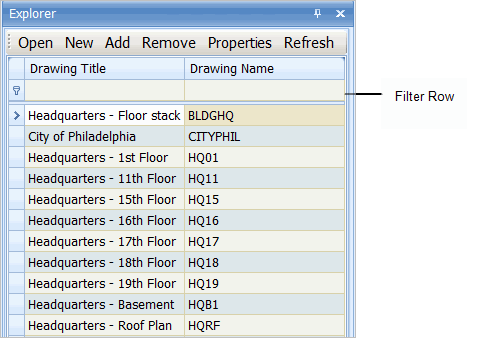
The Drawing List shows all the drawings that are part of your current project. When you add a drawing to your project, the program adds the drawing to the project's Drawing List. The Drawing List includes a filter row so that you can quickly find a specific drawing.
From the Smart Client or the ARCHIBUS Smart Client Extension for AutoCAD or the DWG Editor, the Explorer pane's Drawings tab enables you to readily access and work with your drawings using the Drawing List.
From the Drawings list you can:
Once you select a drawing from the list, ARCHIBUS launches the ARCHIBUS Smart Client Extension for AutoCAD or the DWG Editor, and opens the selected drawing.
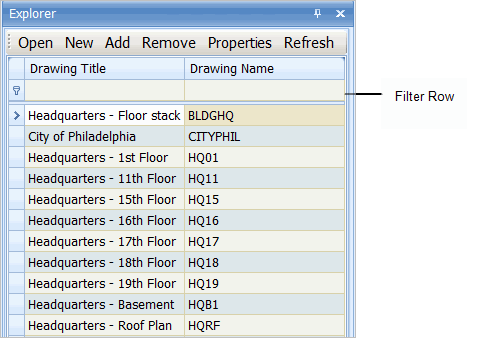
To open a drawing:
- From the Smart Client Explorer panel, select the Drawings tab.
- Select a CAD task from the Smart Client Process Navigator.
- From the ARCHIBUS Smart Client Extension for AutoCAD or the DWG Editor's Explorer panel, select the Drawings tab.
The Drawing List shows all the drawings that are part of your current project.
The drawing opens in the CAD tool set in your user preferences. If the CAD tool is not active, selecting the drawing launches the CAD drawing tool.