If you plan to perform internal chargeback to your departments or other internal entities, once a building has been designed, the first step is to create a Gross Building Area Plan and Area Boundaries. See Standards for Area Accuracy.
- Manually draw an Area Boundary Line:
- Return to the Ribbon, select the Home/Area button and then pick the Area Boundary Line command.
- When this command is active, you will see a Draw command panel on the right side of the ribbon.
From the Drawing command panel, you will be able to select options for drawing straight lines, rectangles, polygons, circles, arcs, and more.
- Using standard drawing practices and object snaps, sketch all necessary additional lines to fully outline the Gross Building area. A properly defined Area Boundary will form a closed loop with no open corners or edges.
During this process, Revit will create an Area object and place an Area Tag – the default Area Tag will show the Area name and square footage.
To make an Area easier to see, go to Visibility Graphics Overrides (type “VG” on the keyboard), and select the check boxes underneath the Areas entry for “Interior Fill” and “Reference.” Interior fill will provide a transparent solid fill across the area, and the Reference will turn on an “X” that spans across the Area object. This “X” makes the Area much easier to select and modify.
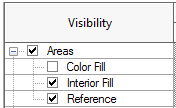
When in a Gross Area Plan, Revit will limit Area objects to be defined as either a Gross Building Area or as an Exterior Area using the following criteria:
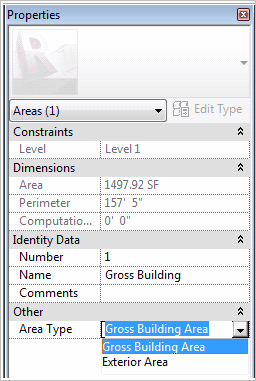
The next step is to prepare the room inventory that internal chargeback uses in its calculations.
See Preparing a Room Inventory for detailed instructions.