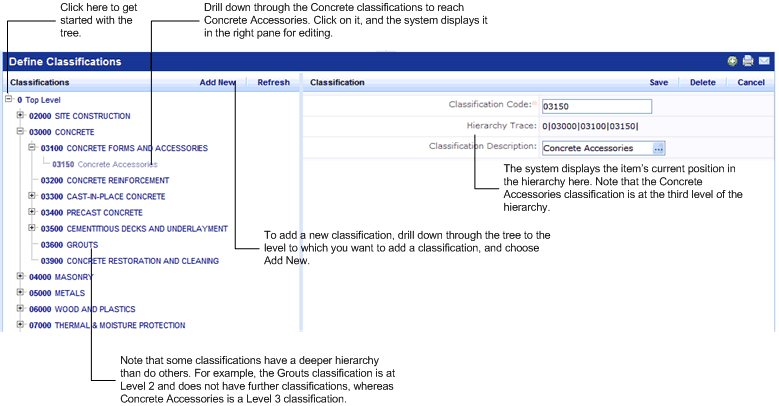
Classifications are categories of building elements and systems (such as Mechanical, Concrete, Electrical) that you can use to manage your assessment items.
If you classify your assessment items according to these categories, you can use these categories to organize your assessment data. For example, when examining assessment items, you can choose to have the view display only those assessment items whose Classification is "Electrical", further classified to "Sound and Video."
You can have multiple levels of classifications. For example, you might have a Utility Services classification, which has sub-classifications of Water, Sewer, Natural Gas, and Electric. These, in turn, can have their own sub-classifications. You can choose as deep a hierarchy as you require, with some levels having more sub-levels than others. By establishing classifications in this manner, you can roll up your assessment data to multiple levels.
Although you can develop any type of classification category, you may wish to start with classifications of building elements that were developed by the Construction Specifications Institute (CSI). These standard classifications provide a common system of organizing and presenting facilities, infrastructure, and construction data for the construction and building design industries.
There are two types of CSI classifications:
By using the classifications that adhere to accepted industry standards, you can attain standard replacement, maintenance, and repair costs. For example, other industry sources (such as the RS Means Costs estimating guides) use these same CSI classifications. If your rooms and equipment are assigned these categories, you can consult these guides to estimate the costs of addressing deficiencies with these items. For information, see www.csinet.org.
When you start a new project, the Classifications table will be empty.
To add new classifications:
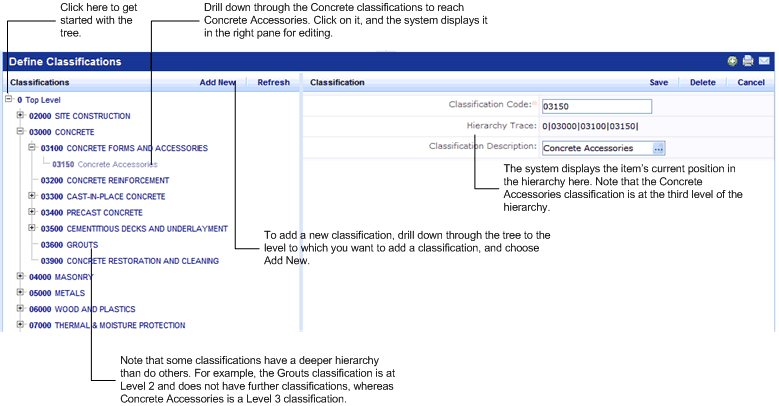
To edit a classification code or description, you follow the same procedure as above to drill down through the tree.
To select the classification to edit, click on it and the system displays its current values in the right pane. From here, you can edit the Classification Code or Classification Description values.
Choose Save when through.
|
Field |
Purpose |
|
Classification Code |
The unique name for this classification element. This is typically a numeric value that reflects the classification’s position in the hierarchy. For examples of how the numeric values can reflect the hierarchy position, see the sample HQ database which ships with the CSI Uniformat classifications. |
|
Classification Description |
Enter your own value, or click the ellipses button and choose a value from the list. |
|
Hierarchy Trace |
Shows the classification’s level in the hierarchy. This field is not editable. The value is generated by the system based on this record’s level in the hierarchy. You set the hierarchy by drilling down through the hierarchical tree, as described above. |