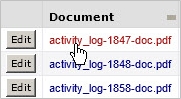
Depending on the type of document, you might be prompted to select whether to open the document or to save it.
The document opens for your review.
As the Compliance Coordinator, you need to upload important compliance documents for programs, requirements, and events for which you are selected as the Responsible Person. You can do so using the Manage My Compliance Requirements, Manage My Permits and License, and Manage My Missed and Overdue Events tasks. See Adding Document for Compliance Records.
Additionally, you might need to view generic compliance documents that are not associated with a specific record. For example, the Compliance Program Manager might have added general procedures, best practices, audit checklists, and compliance vendor documents that you might need to review. To enable you to find and view these documents most efficiently, the View Document Library task offers a consolidated method for viewing these generic documents and also documents associated with specific compliance records in one place.
From the View Document Library task you can drill-down in the list of folders and subfolders to locate the document. From this drill-down list, you can access all documents associated with a Document Folder.
The Document pane includes documents added for compliance records (regulations, compliance programs, requirements, events, or locations), whether or not these documents are associated with a Document Folder. You can use the Filter console to locate any document. The filter you enter restricts both the drill-down list and the documents shown in the Document pane. For example, if you enter a Document Category and Type in the Filter, both the drill-down list and the Document pane include only documents have that Document Category and Type.
From the View Document Library task, you can:
The Manage Document Library task includes a Filter console that you can use to restrict the view to facilitate locating the document you want to work with. If you have associated a document with a Document Folder, with a Document Category, Document Type, or with a specific compliance record, you can use the Filter to locate documents using any of these criteria. The restriction you enter is applied to both the documents shown in the hierarchical tree in the Document Folders pane, and to the documents shown in the Documents pane. The Documents pane shows all document stored in the Document Management system.
For example, you can restrict by Regulation, Compliance Program Code, Requirement Code, Document Folder, Document Category or Type, or Document Author.
Note the following when setting a restriction:
From the "Show Documents For" list, you can select All, Regulations, Programs, Requirements, Events. These selections apply the following additional filters to the panel:
All: None
Regulations: The document is associated with a regulation and not with a program.
Programs: The document is associated with a program, and not with a requirement.
Requirements The document is associated with a requirement.
Events: The document is associated with an event. An event is generated from a requirement and is a record in the Action Items table with an Activity Type of COMPLIANCE - EVENT.
The Documents pane shows only documents meeting your restriction. The documents must meet criteria entered in the Filter console and be associated with the Document Folders you selected in the Document Folders pane.
To view documents:
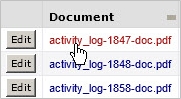
Depending on the type of document, you might be prompted to select whether to open the document or to save it.
The document opens for your review.