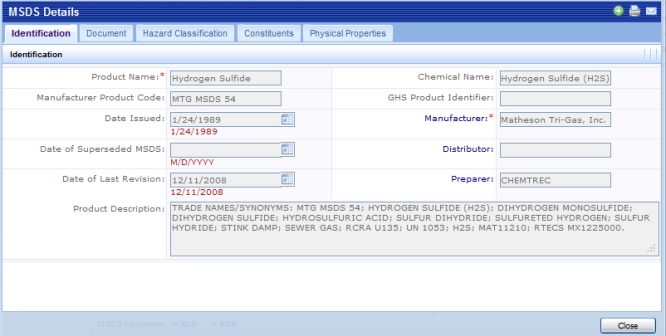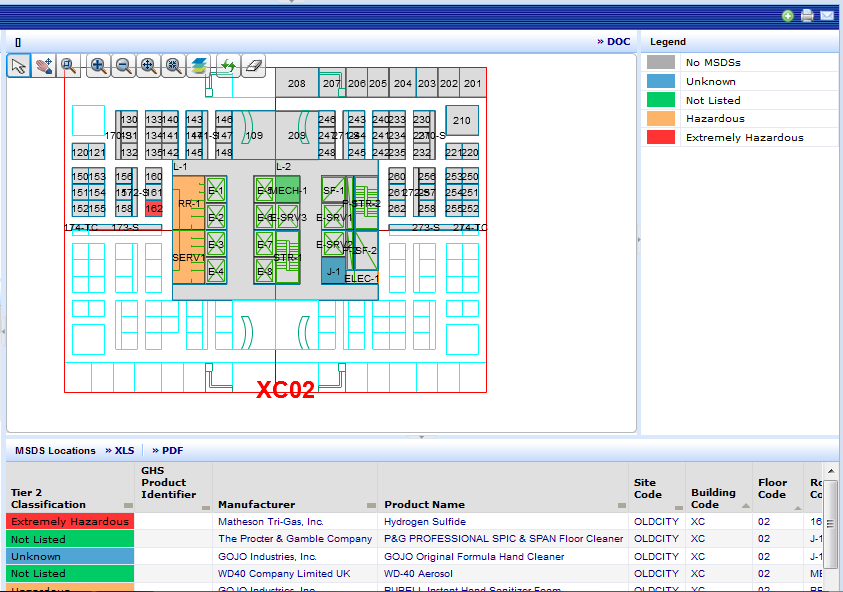
The MSDS Location Highlights report is a convenient way to highlight those rooms that have MSDSs assigned to them. The highlight varies according to the most hazardous constituent represented in the MSDSs assigned to the room. The system examines the Tier 2 classification of all of the MSDS constituent chemicals in a room and highlights the room with the most hazardous classification found. In cases where no MSDSs are found, the room will be labeled "No MSDS." When no constituents are defined for the MSDS, the "Unknown" highlight will apply. If a location has both "Unknown" and "Not Listed", "Unknown" will take precedence.
Business Process Owners for MSDS enter the Tier II classification for the chemicals they define. Then, when you associate these chemical constituents with MSDSs, the Tier II Classification is also added. See Entering the Product Ingredients (Constituents tab).
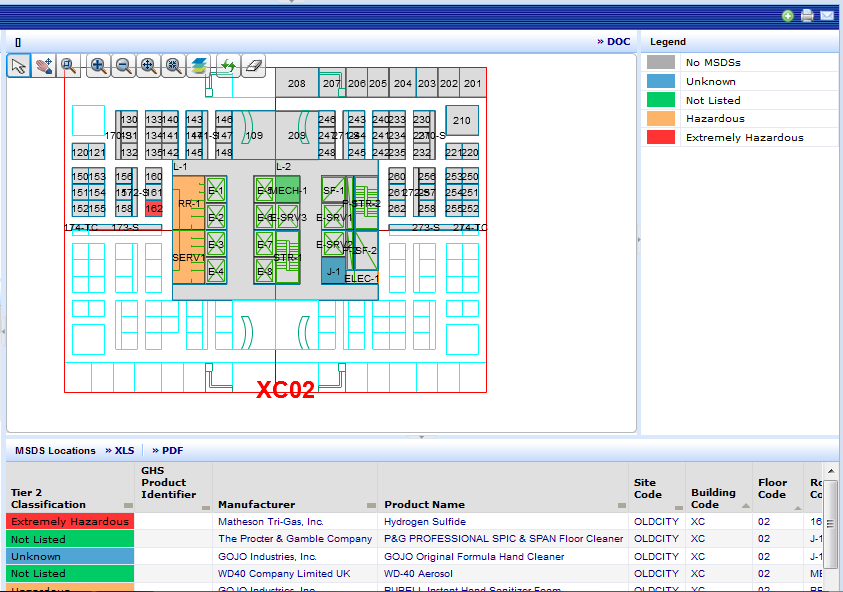
To use the MSDS Locations Highlight report:
Expand the Site and Building locations to displays floors for which floor plans have been published.
Notes:
A location is included in the drill-down selection list only if MSDSs are assigned to it.
While the application allows you to select and display many floor plans, a practical limit for the available screen space is no more than three.
Select a room
There are two ways to select a room:
When you select a room, the system highlights the room in yellow, replaces the Select Room grid with details about that room, and lists the MSDSs assigned to the room in the pane below the floor plan. Note that the MSDSs are color coded to indicate the most hazardous classification found in the constituents of each MSDS. This highlighting is intended to assist in identifying the particular product(s) that are driving the highlight color given to the room.
To clear the selected room, Click Clear Selection in the Selected Room details pane. The application reverts the highlighting to match the legend, clears the MSDS Locations pane, and restore the Select Room pane to a list of rooms.
With a room selected, the MSDSs assigned to the room are below the floor plan. To view the related details, click on the MSDS and a 5-tab panel will be displayed in a pop-up window for that MSDS (Identification, Document, Hazard Classification, Constituents, Physical Properties). The Identification tab is initially displayed, but you can switch between tabs at will by clicking on the tab. Descriptions of all of the fields in the 5 tabs can be found in the topic Define Material Safety Data Sheet.