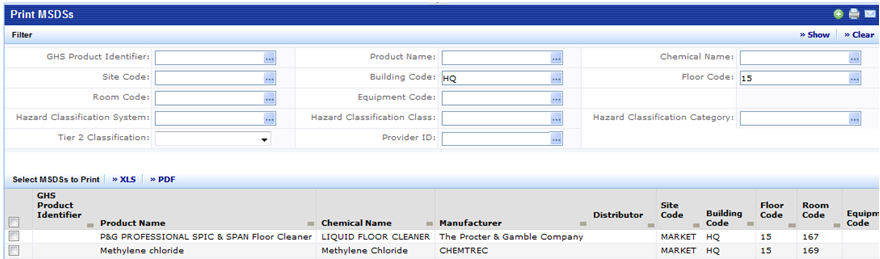
Hard copies of manufacturer-supplied MSDS are frequently made available in the locations where the materials are used or stored. Making photo copies and manually tracking which MSDSs need to be available at those locations can be very labor intensive. The Print MSDS task simplifies the production of printing the manufacturer-supplied MSDSs. (These MSDSs, in PDF format, have been associated with the ARCHIBUS MSDS record using the Document tab of the Define Material Safety Data Sheets task.)
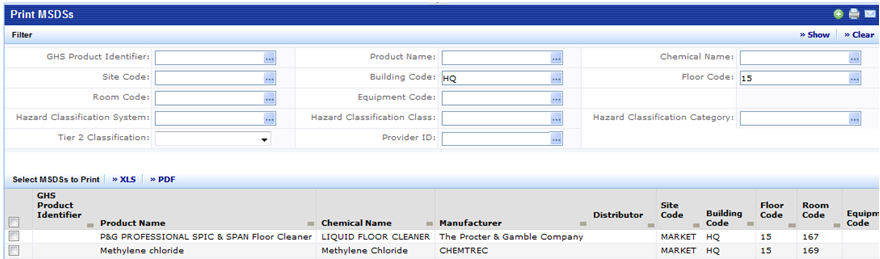
Note: When you set a restriction or sort the grid, this action also clears any selections you have made. For this reason, you should select MSDSs after you have filtered or sorted the grid.
Note: It is possible that an MSDS will be listed multiple times (possibly because it is assigned to multiple locations). In this instance, the system will print just one hard copy of each manufacturer-supplied MSDS.
If the print job will take a long time, you can check on the status of the printing in the My Jobs tab. Once the application finishes the print job, click the link on the screen to open the PDF file and send it to the printer of your choosing. For example, the below image shows the link to the PDF resulting after selecting the Print Selected MSDSs button.
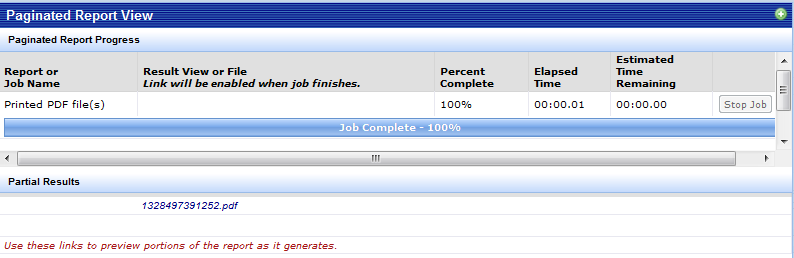
Note: The XLS and PDF buttons in the MSDS grid will produce a listing of the records shown in the grid. This may be a useful tool for producing an index for the printed MSDSs.