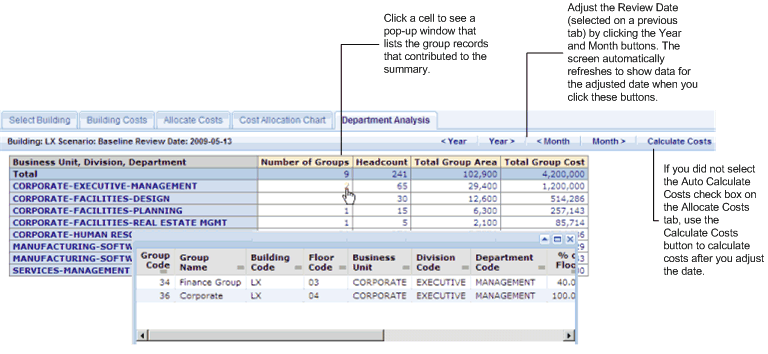
From the Department Analysis tab, you can review a summary of the allocated space and costs by Business Unit, Division and Department for the building you selected on the Select Building tab. The Department Analysis summary includes:
The title of the report always reflects the Building that you selected in the Select Building tab, and the Portfolio Scenario and Review Date that you set in the Allocate Costs tab. You can use the <Year, Year>, <Month, Month> buttons to add a year or a month to the Review Date and at the same time refresh the chart. See Selecting Review Dates.
You can click on any cell in the report to drill-down to see the group records that contributed to the summary.
Note: From the Process Navigator, you can generate this report for all buildings, or for a particular site. From the Department Analysis tab the report is always generated for a particular building.
If you selected the Auto Calculate Costs check box on the Allocate Costs tab, the program will always recalculate costs prior to refreshing the data in the chart (for example, when you adjust the date using the <Year, Year>, <Month, Month> buttons). See Auto Calculating Costs.
The below screen shot shows the Department Analysis report
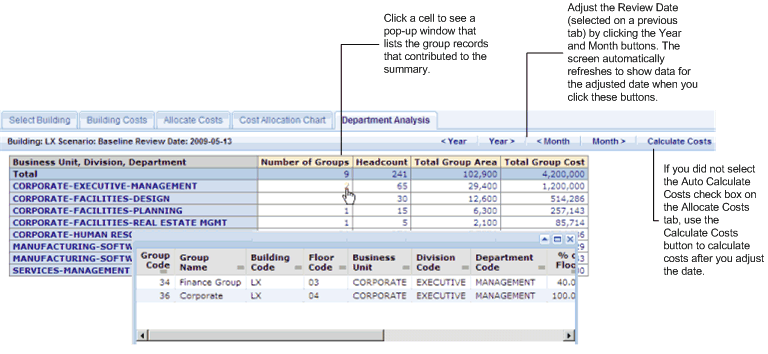
See Also