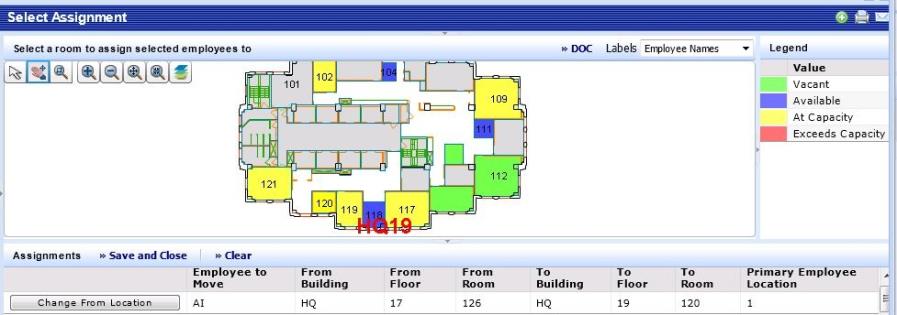
As a space manager, you have the daily responsibility to manage a constant flood of space requests from business units, and to make changes to those requests as needed. Since you have the overall understanding of space needs, you may need to edit the requests that others in the company have made. As a space manager, you can edit requests for individual moves, group moves, and department managers' requests to claim and release space.
You can edit space service requests from a few locations on the Process Navigator:
From any of these locations, you will use the Issue/Complete Service Request form and follow these basic steps to edit a space service request.
If you are working with the Space Console's Edit Request command, the system automatically launches the Issue/Complete Service Request form and moves you to the Request Details tab, as you have already selected the request to edit.
If you are using the Issue Service Request task, the system presents the Issue/Complete Service Request tab and moves you to the Select tab, which presents all service requests that have been routed to you based on the SLA. Choose a space service request from this list and the system moves you to the Request Details tab.
On the Request Details tab, the system displays information about the request and the SLA governing it. You cannot change any information on the Request Details tab. Choose Next to move to the Assignments tab.
The Assignments tab lists the employee to move, their current location, and their To location. Suppose you know that space is tight and you want to change the request to move the employee to a smaller room. You can select the Show Floor Plan button and review other possible locations. The system presents the Select Assignment form and highlights the floor plan to show the current occupancy.
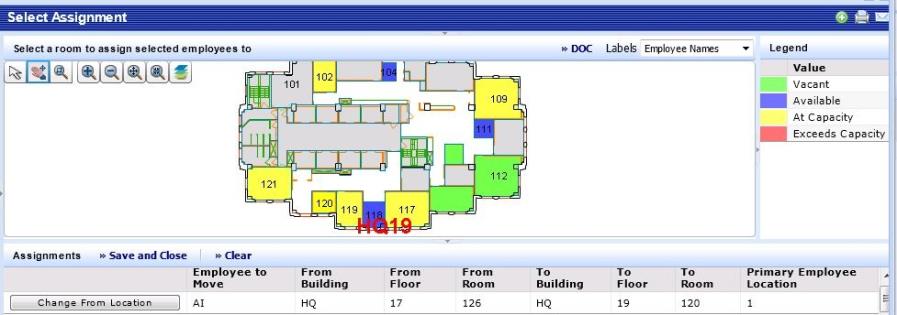
Review the floor plan drawing and then select another room by clicking on it. The system highlights it. Choose Save and Close and the system returns you to Assignments tab and updates the To Location with your selection.
You might want to attach a document or enter comments explaining why you overrode the original request.
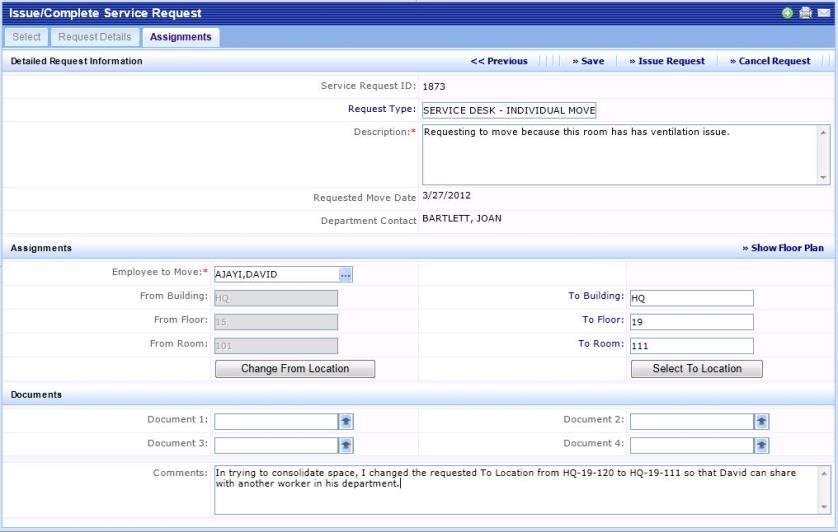
You can now issue the service request by choosing the Issue Service Request button at the top of the form.