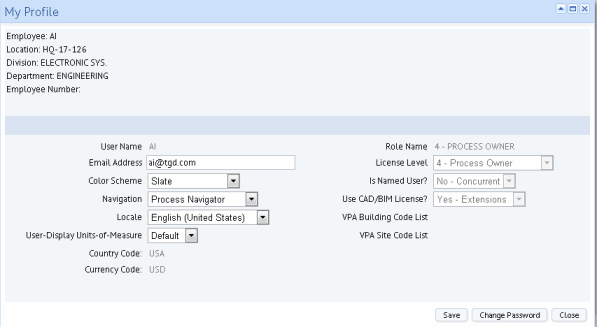
Control some basic behavior of Web Central by setting your user preferences using the My Profile form.
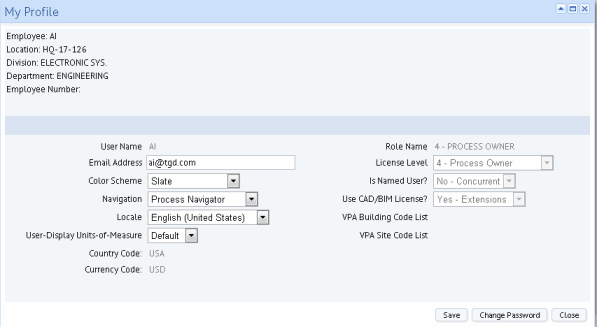
To change your user preferences:
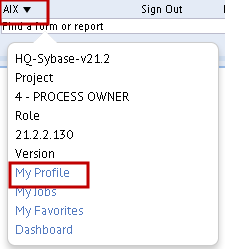
| Color Scheme |
Defines the background color scheme that appears in Web Central. Try different schemes to determine the most prefer.
If you find that the Small Font option does not completely display titles in views and forms, consider changing your screen resolution. The following are recommended:
|
| Navigation |
Determines the navigation tool that appears when you load Web Central:
If you chose Dashboard, you have access to both the Dashboard and Process Navigator because you can hide and display the Process Navigator while the Dashboard is loaded. |
| Locale |
Select a locale to set the date format, currency, language, and country you will use with Web Central. You can choose from locales that are associated with your server. If you want to temporarily view another language when you sign in, you can choose another language on the Welcome Page language box on the Sign In page. This option lists only those locales associated with your server. |
In general, you should not change the other options listed on the My Profile form. Contact your system administrator for information on changing Email Address, Role Name, VPA Building Code List, and VPA Site Code List.
If you have enabled the ARCHIBUS Enhanced Global Feature Set, your User Locale selection determines the Default Currency presented when you enter cost transactions, and the VAT Country that the application uses to get VAT Percent for a particular cost category. The User Display Units of Measure selection determines the unit of measure (Metric or Imperial) used to show area fields.
If you are using the ARCHIBUS Enhanced Global Feature Set and if the AbCommonResources-ConvertAreasLengthsToUserUnits application parameter value is set to True, complete the User Display Unit of Measure field:
You may have permission to change your user password. If so, the My Profile form will include a Change Password button.