The Report Problem form appears.

 for the Building field. The building is required when entering a work request and you will need to have your own buildings entered.
for the Building field. The building is required when entering a work request and you will need to have your own buildings entered.The Select Value - Building form appears to select a building. From this form, you can review the available locations.
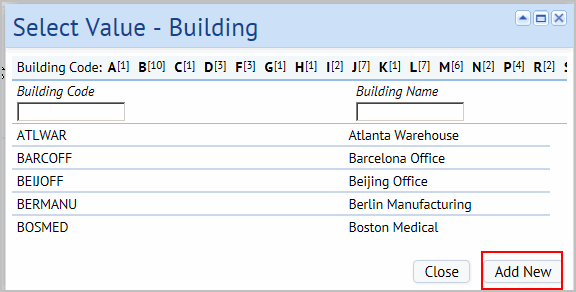

- Enter up to 8 letters, numbers, or characters to identify the building. The Building Code is a shorthand way for the system to identify the building.
- Enter up to 25 characters for the Building Name.The Building Name is longer, and can therefore be more descriptive.
The Building you entered appears in the Report Problem form, and it will be available for selection from now on when you report problems.
Tip: If you want to add a floor or a room, you would follow the same steps 1 through 5 above, but in step 5 you would select the Select Values button for the floor and the room to add each of these.
Tip: If you have a floor plan drawing for the location that you have connected to ARCHIBUS, after selecting a floor, click Drawing. The application loads the drawing. Click on a room in the drawing to select it. This populates the Location field on the Report Problems form with all room and its associated site, building, and floor.