
The Space Console displays key pieces of information about your floors, rooms, organizations, room categories, and employees.
You might find that you wish to hide some of this information or display additional information that is hidden by default. For example, in the Floors list you may wish to see each floor's usable area rather than its room count. Similarly, you may wish to avoid horizontally scrolling the frames and so hide a field that is not vital to your day-to-day work.

Changing the group of fields and their display order can be very important when exporting your data to Excel or Word. For example, if you want to export this data to Excel and then merge it with existing spreadsheet, it is important that the appropriate fields display and that they display in the correct order so that you can later merge the two files.
To control the data that displays in the Space Console, you use the Select Fields command. With this command, you can:
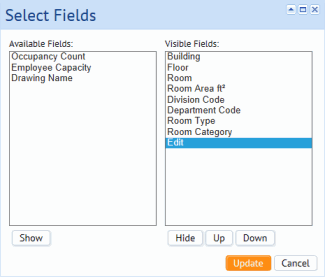
To access the Select Fields form, click the Gear icon and click Select Fields from the fly-out menu. The Gear icon is available on each tab, as well as in the Locations section for changing the fields of the floor list.
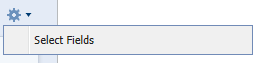
Note that the field visibility and field order changes you make stay in effect, even if you sign out of ARCHIBUS.
Note: The Space Console's tabs present a pencil-shaped Edit icon that you can use to access a form to change an item's value. Similarly, some tabs present an Assign button so that you can assign this value to a room in the drawing. The Select Fields form includes the Edit icon and the Assign button. You cannot hide these fields, but you can change their placement in the list.
Note: The Organization and Room Categories tabs are tree views that contain two different levels of data. In the Select Fields form, you can select different fields to appear in each level of the tree view. However, this may result in a poorly organized view that is difficult to read.
Once you have adjusted the display of data, you may wish to export it. See Exporting Space and Occupancy Data to Excel and Word.