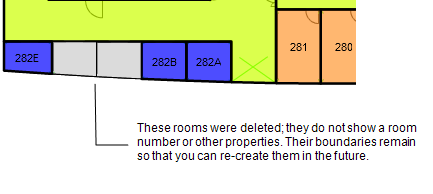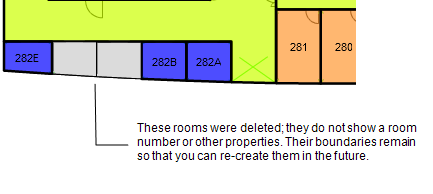Open topic with navigation
Quick-Start / Space Console
Delete a Room
If you find that you need to delete a room, you can do so from the floor plan or from the Rooms tab on the Space Console.
Note the following:
- When you delete a room, ARCHIBUS does not remove the boundaries of the room from the floor plan. Instead, it removes the data (the room number and other properties of the room) from the drawing so that only the boundary outline remains. This approach enables you to later make a new room for this location without having to redraw the room.
- Since the room no longer exists, employees cannot be assigned to it. Therefore, ARCHIBUS removes the room assignment for the affected employees.
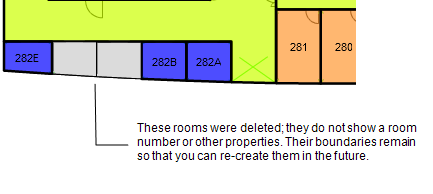
To delete a room using the floor plan
- Load the Space Console and set to Space mode.
- Load the floor plans containing the rooms you want to delete.
- In the floor plan, create a selection of rooms by clicking on each room that you want to delete.
- As you select rooms, ARCHIBUS outlines their borders in gray.
- If you accidentally select a room, you can remove it from the selection set by clicking on the gray outline.
- ARCHIBUS reports on the number of selected rooms and their total square footage in the area above the floor plan.
- If you want to cancel the selection set and start over, click the Clear button, located above the floor plan.
- When you are satisfied with the selection set, choose the View/Edit Selected Rooms button located above the floor plan. ARCHIBUS displays the Selected Rooms and Employees form listing key information about the rooms.
- In the resulting Selected Room and Employees form, select the room you want to delete. Choose the Delete button. Note that you can delete only one room at a time.
- When you have finished updating your rooms,click the Close button. ARCHIBUS returns you to the floor plan. On the floor plan, the rooms that you deleted will not have room numbers or other information; only the boundaries of the room will remain.
To delete a room using the Rooms tab
- On the Space Console, set to Space mode and move to the Rooms tab.
- If necessary, page through the tab or use the filter so that the tab displays the room you want to edit.
- For the room in question, click the pencil-shaped icon.
- In the resulting form, select the Delete button.
- ARCHIBUS closes the form and updates the room data displayed in the tab to reflect the deletion.
-
If you have a floor plan loaded, the floor plan will reflect the deleted room only after you do one of the following:
- select another highlight or label and then return to the original highlight or label.
- reload the floor plan