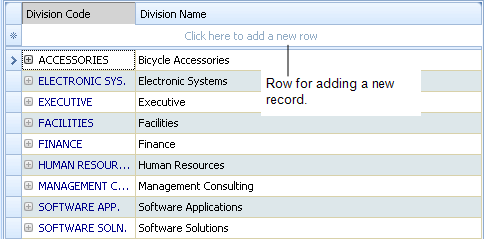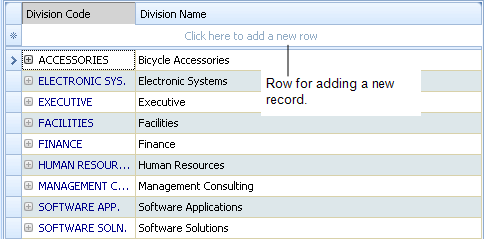Open topic with navigation
ARCHIBUS Smart Client
Adding New Records
You add new records from grid views by clicking in the first row of the grid. This is a blank row marked "Click here to a add a new row."
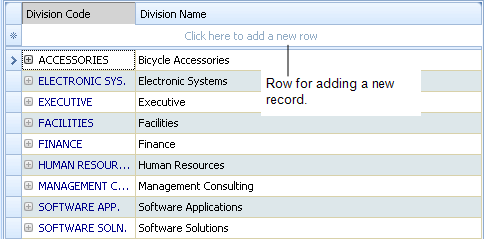
How to Add New Records
To add new child records for a parent-child grid view, see Working with Parent-Child Grid Views.
To create a new record:
- Load a view that includes the table you want to add a new record to, and click in the top row that says "Click here to add a new record." This action shows the fields for the record.
- Click in the and enter a unique value. For example, when entering a record for a suite, enter the Suite Code first. See Identifying Records.
Note: ARCHIBUS
prohibits you from saving a record until its primary key
field has a valid, unique value.
- Enter any other information you needed:
- If a value is a , the cell has an arrow in the upper-right corner. Select this arrow to see a selection list that includes only entries from the . See Selecting Validated Data.
- For enumeration fields, double-click the arrow to select from a list of predefined values for the field.
- If a field does not have an arrow, you can click in the field and type your value.
- Save the record by clicking outside the row for the new record.
- Click Grid/Refresh to place the new record in its proper position in the table.
Note: In order to provide an efficient editing environment, ARCHIBUS does
not immediately consult a new record's primary key and place the record
in its proper position in a table. Instead, it waits to position the record
until you use the Grid/Refresh or Grid/Page Up or Page Down commands available from the Ribbon.