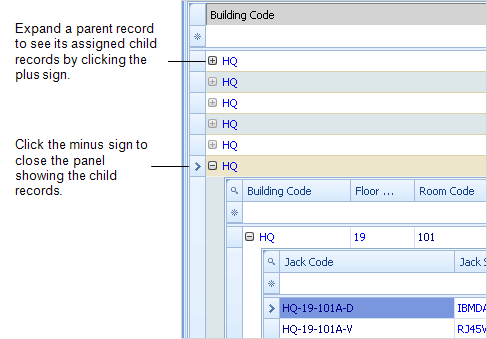
Some grid views show parent tables that have child tables assigned to them, such as building records that have assigned floor records. The child records are shown as you expand the parent record. The grid presents the parent records with a plus sign; when you click the plus sign the grid expands to show the assigned child records.
After you have selected a plus sign, it becomes a minus sign; click the minus sign to close the panel so that you no longer see its records.
If you have already expanded and contracted a panel to show its assigned records, the plus sign for that panel darkens to indicate that it has already been selected, helping you track which records you have reviewed.
For example, the following screen shot shows the record for HQ's floor 19 expanded to show the room records for floor 19. The record for room 101 is expanded to show its associated jack records. The first floor record for building HQ in the grid has already been expanded to show its room records indicated by its darkened plus sign.
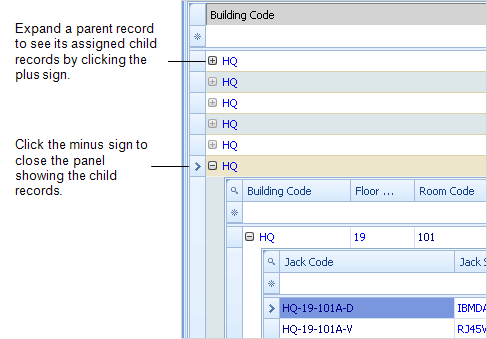
If a child panel has many records, you might want to view only the child panel to reduce the amount of scrolling needed and to increase your workspace for that panel.
To show only the child panel:
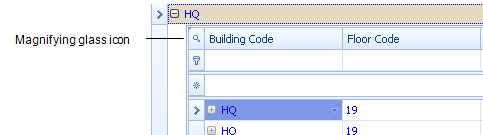
This hides the other panels in the view.
The grid shows just the child panel.
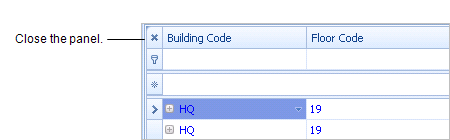
You can create filters for child panels in the following ways:
The following image shows a child panel that has a filter set, and therefore has the Edit Filter link.
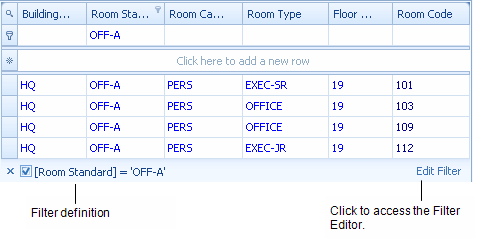
When you add a new child record, enter the primary key for the new record; after you enter the primary key, the Smart Client fills in the data for the selected parent record, reducing your data entry.
When adding child records, some fields are filled in using the selections you make when drilling down to the child records.For this reason, these fields are disabled when you enter a new record. For example, when entering an equipment item using the Define Equipment by Room task, you drill down to the equipment records by selecting a building, floor, and room record. When you enter the Equipment Code for the new equipment record, the Building, Floor, and Room Codes are filled in using your drill-down selections. You are not able to make entries in these fields.
To add child records:
Space Planning & Management/Space Inventory & Performance/Room Inventory/Define Rooms by Building
or
Asset Management/Asset Portal/Equipment/Define Jacks by Room Plan.
The grid presents the parent records.
If the child records have a plus sign, these records also have child records.
To view only the child panel, click the magnifying glass icon in the column header row for the child panel.
After you type the primary key, the Smart Client fills in information for the selected parent record, such as the building and floor information in the case of a room record.
When you have expanded a panel that has child records, you can select the child record and press Delete on your keyboard. This action deletes only the selected child record.
If you select a parent record in the grid and press the Delete key on your keyboard, the parent record and all its assigned child records are deleted. For example, if you delete a floor record, all its assigned room records are also deleted.