The Save View Definition dialog appears.
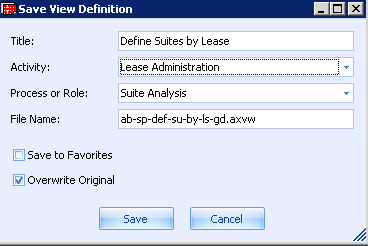
- Select the Save to Favorites check box.
- Change the File Name but keep the .axvw extension.
Note: You should not save a view with the format ab-[tableName]-gd-dflt.axvw unless you want that view to become the default view for the table named within the file name. Any AXVW that the server can find with the format ab-[tableName]-gd-dflt.axvw will be used to determine the columns when adding the table [tableName] to the grid from the Views tab.
- Select the Application and Process or Role. These selections determine the application folder the file is stored in.
- Click Save. This action makes a copy of the .axvw in the schema\per-site\ area.
- Sign out and sign back in to see the view listed in your favorites list.