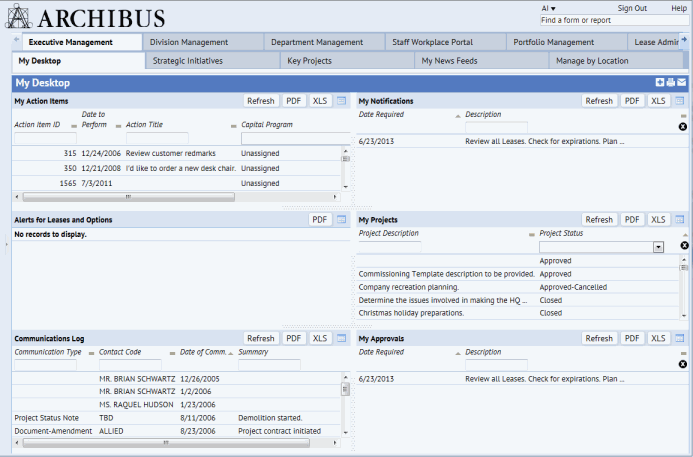
ARCHIBUS Web Central provides you with tools for setting up Dashboard pages that contain single views or dashboard views, including View Analysis views.
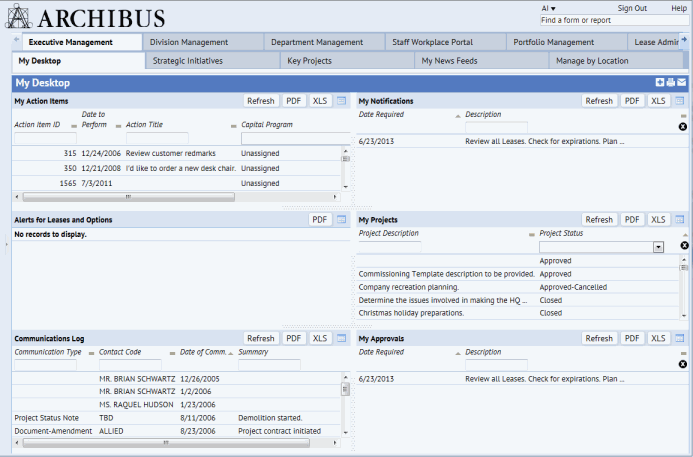
The basic process is:
All ARCHIBUS Web Central installations require Web Infrastructure Connection Point (ICP) concurrent-seat licenses. New applications also require concurrent licenses if they start from the existing ARCHIBUS schema or ARCHIBUS Web Central files; and the dashboard applications also follow this rule.
When you are setting up the views for your dashboards, you can include any application views for which you have licensing. You can also purchase extension licenses for access to additional ARCHIBUS database tables.
Before deployment, you should review your licenses to verify that your users will be able to access the applications and dashboards. You can review your licenses by selecting the following task in the Web Central Process Navigator:
For more information on licensing, contact your system administrator.
When you access the Run Dashboard Definition Wizard from ARCHIBUS, the application presents a list of only your licensed applications.
Dashboard applications are any applications that have Web Dashboard processes assigned to them. ARCHIBUS includes predefined dashboard applications, such as AbDashboardExecutive and AbDashboardStaff. These applications are placeholders for which you can define a layout and add views using the Dashboard Definition Wizard.
Certain applications, such as the Operations Management's Service Desk application and the Real Property Portfolio Management's Portfolio Administration application have predefined dashboards that come with default views. To change the views for these applications, you can drag and drop views into the dashboard's panels to replace the existing views. See Dragging and Dropping Views into Dashboard Panels.
You can create dashboard applications based on any of your active, licensed applications by creating a Web Dashboard process for the application using the Dashboard Definition Wizard.
You can use any ARCHIBUS views for any of your active, licensed applications in a dashboard. An application is active if the Active? field for the application is set to Yes. The Dashboard Definition Wizard presents only applications for which the Active? field is set to Yes.
You can use any standard Report views and View Analysis views that have been created with the View Definition Wizard in a dashboard. You can also use the View Definition Wizard to create new views to use in a dashboard. See Defining New Views.
Users can replace dashboard views with another view by dragging the task name from the Process Navigator and dropping the task onto a dashboard panel. For example, you can use this method to replace a default view for a dashboard application that you are licensed for, such as Portfolio Administration. See Dragging and Dropping Views into Dashboard Panels.
When you set up views for use in a dashboard, you may want to modify certain display elements. For example, if your dashboard includes View Analysis charts, make sure to modify the views so that the charts are small enough for a multiview dashboard page. You may also want to turn off view title bars and logos in a dashboard. For more information, see the Resizing Dashboard Charts and Turning off Titles and Logos topics.
The typical use case is the one in which the process owner uses the Dashboard Definition Wizard. The wizard creates the Dashboard View (.axvw file), creates the dashboard record in the ARCHIBUS Processes table (afm_processes.dashboard_view), and creates ARCHIBUS Process Tasks (afm_ptasks) for each view that is present in the dashboard.
When loading the dashboard, the ARCHIBUS program looks only at the ARCHIBUS Processes table and the Dashboard View. It uses the Dashboard View, and that view alone finds the layout to use and the list of nested views to load into that layout.
If you rerun the Dashboard Definition Wizard; however, the Wizard starts from the existing set of ARCHIBUS Process Tasks that it created in re-creating the Dashboard View.
If you have a V.17.1 Dashboard and want to upgrade it to a V.17.2 -or-later dashboard, you can just use the Dashboard Definition Wizard. The Wizard will ask you for a layout for the process, it will then let you place the existing views listed in the existing ARCHIBUS Process Task records into that layout. The Wizard will then save the new Dashboard View per normal.
Sometimes, you will be creating dashboards by manually creating ARCHIBUS Process records that refer to manually created dashboard view files. In this case, you only need to specify the ARCHIBUS Process and fill in the name of the Dashboard View file to use. You do not need to specify any ARCHIBUS Ptasks, as you are not using the Dashboard Definition Wizard.
The following views provide a good starting point for creating a dashboard:
You can load these views in the View Definition Wizard and modify them to meet your needs, or select them from the Dashboard Definition Wizard to use these views in your dashboards.
After defining dashboards, you must assign the dashboard processes to users. For more information, see Assigning Dashboard Processes to Users.