If you have already saved SLAs for on demand work, you can prefill the new SLA from an existing SLA.
To prefill the workflow:
- Click Find SLA at the bottom of the Step 2 form.
The form to select the SLA shows a list of the workflows for all saved SLAs.
- Select the workflow from the list.
The check box to select a different dispatch option appears. Often, the workflows for SLAs differ only in the dispatch used, so this form enables you to easily make this change if needed.
- To use a different dispatch option than this workflow uses, select the Use this workflow with different dispatch check box
The dispatch options appear on the form.
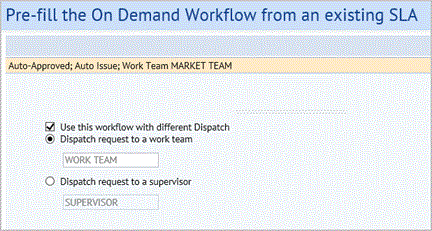
- Select the option button to dispatch the work request to a work team or to a supervisor, and enter the work team or supervisor into the form.
- Click OK.
If you have made any entries for this step before selecting to prefill, you receive a message that your entries will be overwritten.
- Click OK if you want to proceed with the prefill selection.
The Step 2 Workflow form appears filled in with the settings from the selecting workflow.
- Click Next to proceed to the step for defining the Service Level for this SLA.