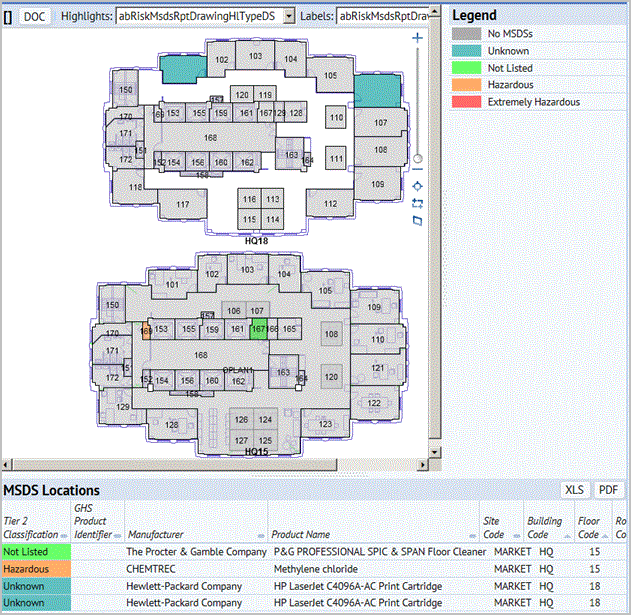
A pop-up displays MSDS details for the selected MSDS. The form opens to the Identification tab, but you can click any tab to see its details.
MSDSs provide clear and direct benefits to chemical users and occupants of a room in the event of accidents such as spills and unintended exposure. In the event of a larger scale emergency, having a comprehensive MSDS inventory tied to locations provides vital information for response teams.
Suppose a fire breaks out in one end of a building. As fire fighters travel to the site, they communicate with the emergency contact for the site. Suppose the primary contact for the afflicted building who would otherwise be able to quickly recite crucial hazard information from memory is unavailable to provide advice on the contents and critical hazards in the building.
Since the ARCHIBUS MSDS application captures both the location and constituent hazards, personnel available on site can sign into ARCHIBUS and, using the MSDS Geographic Drill-Down report, quickly locate the building, retrieve a floor plan, and zoom to the area likely to be affected by the fire. The diagrams will highlight rooms having MSDSs and the legend can be used to highlight the type and severity of the hazards at that location. A list of all MSDS entries for the floor appears below the drawing. By drilling down to the highlighted rooms in the section of the building that is of concern, the system lists MSDSs for those individual rooms. Now emergency personnel have the data they need to evaluate the situation and provide and appropriate and safe emergency response.
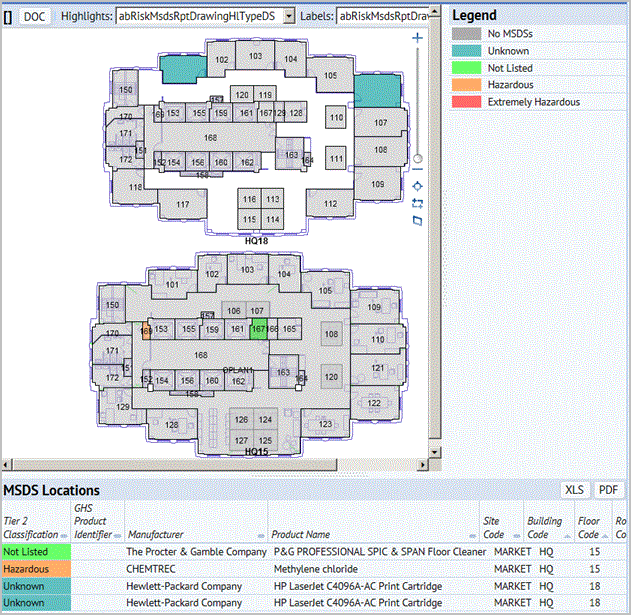
A pop-up displays MSDS details for the selected MSDS. The form opens to the Identification tab, but you can click any tab to see its details.