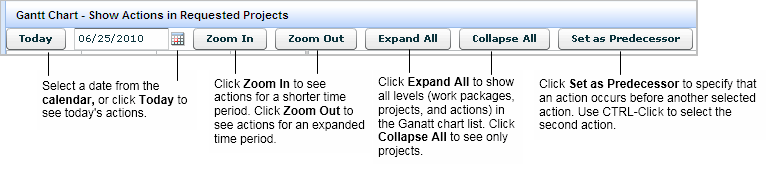
After users have submitted project requests and action items have been defined, you have the option to estimate baseline schedules and baseline costs for proposed projects before you decide which projects to approve. Baseline cost estimates may be derived from company data or from web sites that provide standard pricing estimates. Baseline estimates are defined prior to a project's approval and are used while an approving manager is determining whether or not to approve a project request.
You can also prioritize project requests before you decide which projects to approve. For information on prioritizing projects, see the Prioritizing Project Requests topic.
From the Commissioning application, you use the Develop Preliminary Commissioning Plan task to access the baseline schedule for your commissioning projects, providing an easy way to update and refine your commissioning plans. The Gantt chart provides a visual way of assessing how project action items are proceeding. It enables you to spot critical dependencies that need to be expedited so that the schedule can proceed
Note The only projects that appear in the Estimate Baseline Schedules and Durations and Estimate Baseline Costs forms are the projects that have been requested and are not yet approved.
You will be using a Gantt chart to review and edit the baseline schedules. The Gantt chart timelines show time in terms of work days. It is important to remember when estimating baseline schedules that the timeline in the Gantt chart depends on the project Days Per Week setting in addition to the duration. The project Days Per Week setting defines how many days per week will be work days. For example, if an action item is 20 days of duration and the project Days Per Week value is 5, then the timeline will show four weeks because the work will not be done on weekends.
You can edit the project Days Per Week value in the Request/Edit My Projects task.
Note: Before you can estimate baseline schedules using the Gantt chart, you must enter initial values for each action in the Date Planned For and Duration - Est. Baseline fields. You can enter these values in the Prioritize & Estimate/Add or Edit Actions task or the Request/Add or Edit Actions task.
The following image shows the buttons available on the Gantt chart. For information on the Set as Predecessor button, see step 8 in the procedure below.
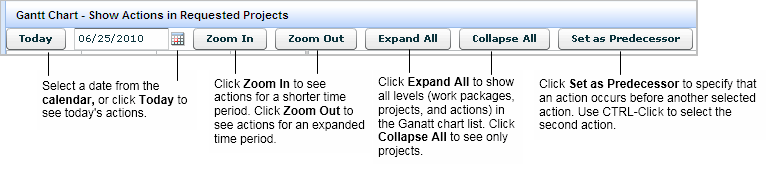
Note: When you edit the Start and End Dates for actions, if any actions are set to be predecessors for other tasks, the Gantt Chart automatically ensures that the date fields for dependent tasks conform to their predecessors. See How the Gantt Chart Updates Dependent Tasks.
To estimate baseline schedules for requested projects:
For Capital Budgeting and Project Planning, select the Prioritize & Estimate/Estimate Baseline Schedule and Durations task.
For Commissioning, select Planning/Develop Preliminary Commissioning Plan.
The left side of the Gantt chart shows a list of requested projects and their actions.

A pop-up appears asking if you to confirm the change. Note that this pop-up provides the Duration adjusted for the number of working days set for the project.

Note: The timeline depends on the project Days Per Week setting in addition to the Date Planned For and Duration - Est. Baseline field values that you define here. You can edit the project Days Per Week value in the Request/Edit My Projects task.
The Project Details dialog appears.
The Work Package Details screen appears.
Note: When you edit the Start and End Dates for actions, if any actions are set to be predecessors for other tasks, the Gantt Chart automatically ensures that the date fields for dependent tasks conform to their predecessors. See How the Gantt Chart Updates Dependent Tasks.
A pop-up message asks you to confirm the change.
To estimate baseline costs, you enter estimates for baseline capital and expense costs. You first edit baseline costs for each action item within a project. The application sums your entries for the selected project in the Total Baseline Costs for Project pane.
Note: You also have the option to define baseline costs using the Request/Add or Edit Actions task.
To estimate baseline costs:
From Project Management or Capital Budgeting, select the Prioritize & Estimate/Estimate Baseline Costs task.
From Commissioning, select Planning/Estimate Initial Budget (ROM) for Commissioning task.
The Total Baseline Costs for Project panel shows all the actions for the selected project.
The Edit Estimated Costs for Action Items dialog appears.
See Also
General Project Reports (This topic includes information on the View Project Funding by Year report).