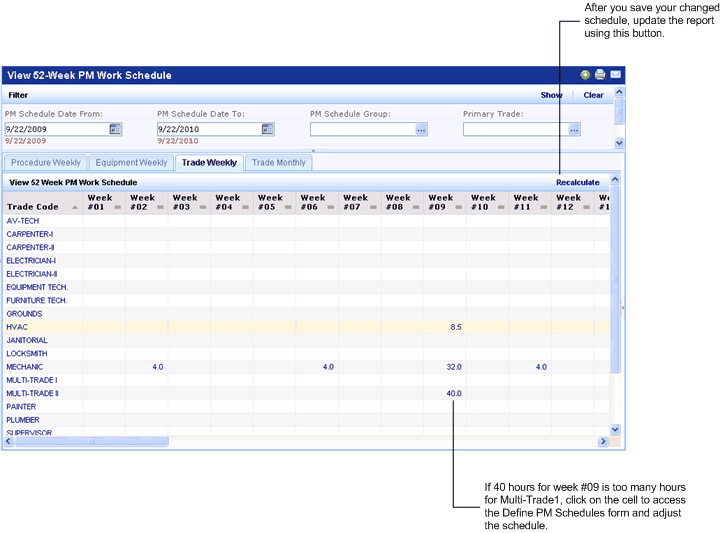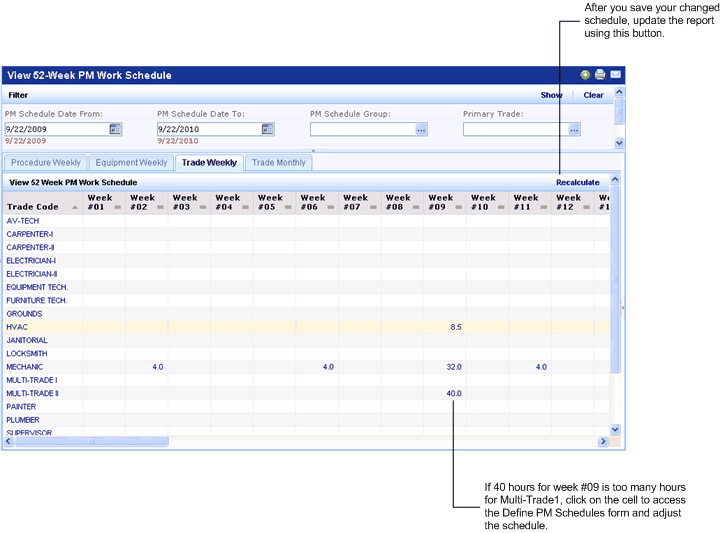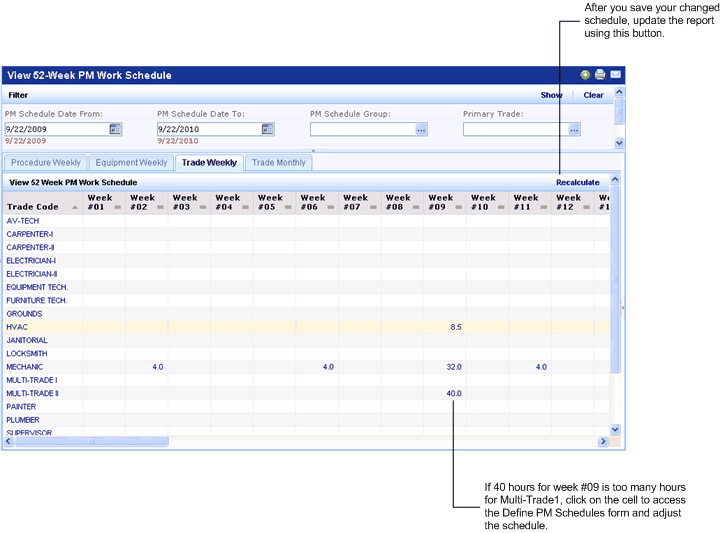Open topic with navigation
Building Operations / Preventive Maintenance / Management Reports
52 Week PM Work Schedule Reports
This set of reports document the scheduled PM work coming due during for each week during the specified time period -- up to 365 days from the starting date -- according to procedure, equipment, and trade. From the trade reports, you can drill down to directly adjust schedules in order to evenly balance the workload.
Generating the Reports
Load the 52 Week PM Work Schedule task, and the system presents a filter for the schedules it will show. The date range is automatically set to a year time frame, but you can change this if you wish.
The lower left pane present four tabs so that you can view schedules by procedure, equipment, weekly trade, or monthly trade.
To generate a report:
- Choose the tab (Procedure, Equipment, Trade Weekly, or Trade Monthly).
- Set the filter and click Show.
- The system generates schedules.
- For the Procedures and Equipment tabs, the system lists procedures and equipment in the left pane. Click on a procedure or equipment item, and in the right pane, for each week, you can see the number of hours scheduled for fulfilling the procedures.
- For the Trade tabs, the program lists the trades and the required number of hours for each trade each week. If you notice that a trade has too much work for a particular week, you can adjust the schedules from this view, as explained below.
- The first time you move to a new tab, you must set the filter and click the Show button. Once the schedules are initially generated and display on each tab, you can move through the tabs without regenerating the schedules.
If you enter an end date that is less than one year from the start date, the schedule routine calculates due dates until the end date and leaves the remaining time period records blank.
For example, if you specify a six month time frame and a procedure is to be executed once a month, the system lists the requirements for the weeks of the first six months; the report displays columns for the weeks of the second six months, but does not list any requirements for these weeks.
The reports use the currently set frequency level for each schedule.
The Procedure and Equipment Reports
- Procedure Weekly --
This report documents the scheduled PM procedures coming due during the specified 52 weeks and the trade hours required for each week.
Click on a procedure to see its labor requirements for each week.
- Equipment Weekly --
For each piece of equipment, this report documents its PM procedures coming due during the specified 52 week period, and the total trade hours required for servicing each piece of equipment.
Note that the report does not list the specific trade required, but only the total hours of all trades.
The Trade Reports
There are two reports for analyzing work by trade:
- Trade Weekly -- For each trade, this report documents the total number of hours and cost that will be required to work on scheduled PM work for each week. You can also view this data in a chart form.
- Trade Monthly --
For each month in the specified year, this report documents the total number of hours and cost that each trade will be required to work on scheduled PM work. You can also view this data in a chart form.
If these reports show that there is too much work for a particular trade during a specified week, you can drill down from the reports and modify the underlying schedules so that you can level the workload and disperse the jobs among different days.
Simply click on a cell whose workload you'd like to adjust, and the system presents the Define PM Schedules form, with the current values. Depending on whether your procedure uses fixed or floating scheduling, you'll want to edit different values:
- For Fixed schedules - change the Date for First PM, Interval Type, Frequency Interval, or Current Frequency
- For Floating schedules - change the Interval Type, Frequency Interval, or Current Frequency.
Save your edits and close the Define PM Schedules form. The system returns you to the Trades tab. Choose Recalculate, which reruns the scheduling routine and update the hours on the trade reports.