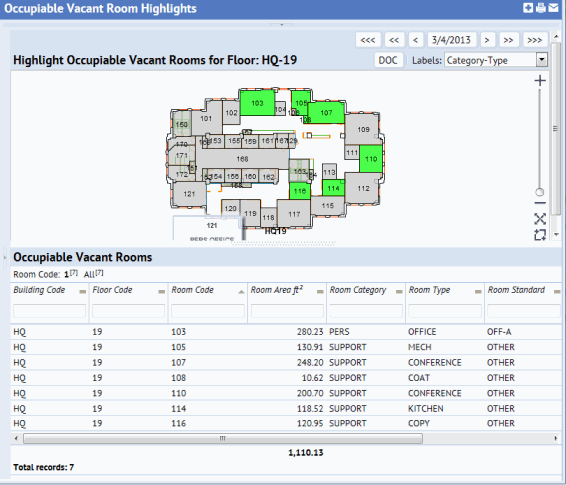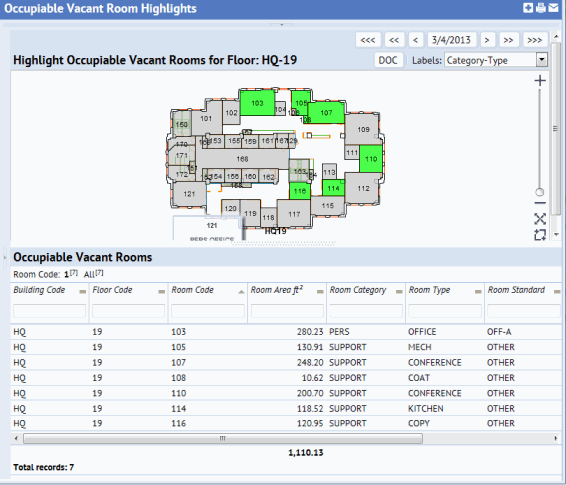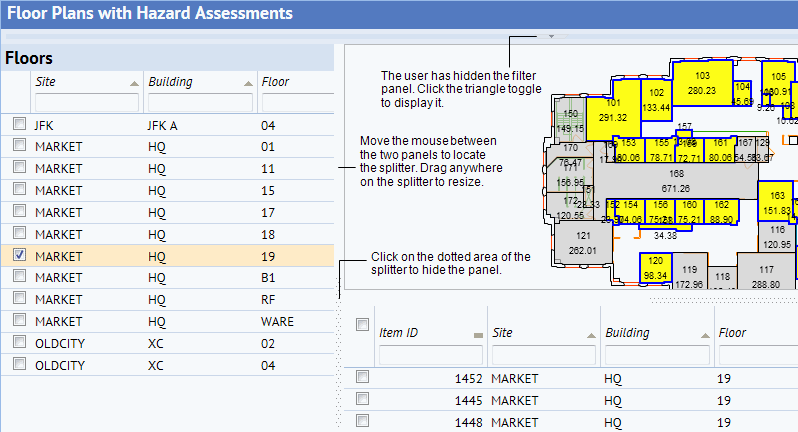Open topic with navigation
ARCHIBUS Web Central
ARCHIBUS Views
Using ARCHIBUS Web Central, you will access reports, forms, business charts, CAD drawings, and other data from the ARCHIBUS data repository. ARCHIBUS uses to organize this data into a useful format for viewing and editing.
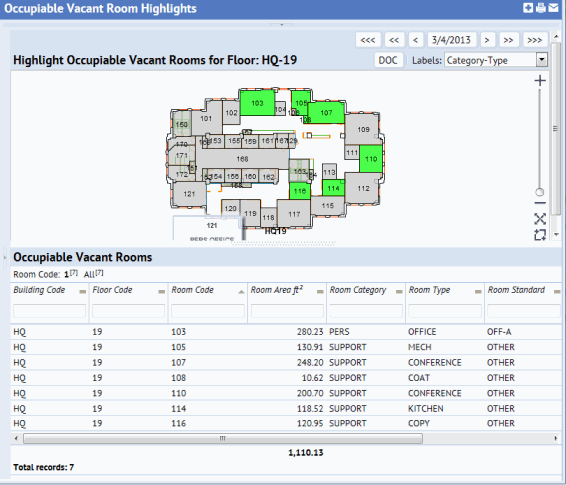
Views are a window into the data repository and determine the information that should be presented at one time, such as:
- the database tables to present
- the fields within a table to present
- if only records meeting a certain restriction should be presented
- the order in which to present database records
- if the data should be presented as a grid or an edit form
- if business charts should be displayed.
Views can also:
- display associated drawings or activate a drawing tool
- calculate data
- update database fields
- display analysis highlights in drawings
- display drill-down
tables and charts with summary data. By
simply clicking on an area in a table or chart, you can drill-down to
obtain the detailed contributing data.
For example, the "Highlight Occupiable Vacant Rooms" view, pictured above, does the following:
- lists occupiable rooms that are vacant on a particular floor
- highlights these rooms on a floor plan drawing
- calculates the number of vacant room and their square footage
Accessing Views
There are a few ways to access views in Web Central:
- your list the views (or tasks) that you require based on your role.
- the Process Navigator
displays the complete list of views (or tasks) that you require based on your role.
- the My Favorites list, on which you place customized views and the views that you need most often.
- the Dashboard presents views and other data in a tabbed interface
- search for views by name
Working with a View's Panels
Views present data in panels, which are sections of the screen that load specific items, such as a database table, filter, chart, drawing, or navigation tree. Once you use the filter or selection tree panels, you may want to hide them so that more data can display. Similarly, you might want to resize the panels displaying data to better examine specific data.
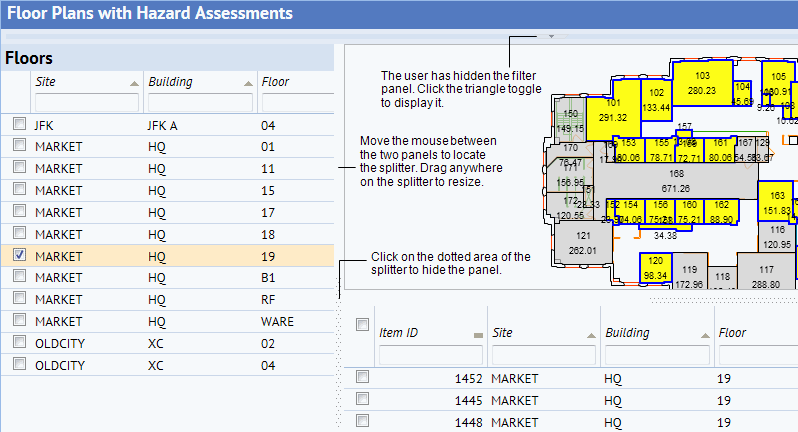
To resize panels:
Click and drag the splitters between panels. You can resize both vertically and horizontally.
To hide panels:
Click on the dotted area of the splitter.
To restore panels:
Once you hide a panel, Web Central displays a small gray triangle between panels. Click on the triangle to restore the panel.