
It is often useful to see rooms in a floor plan highlighted by various properties, such as department assignment, vacancy status, or room type. Visually seeing a room on the floor plan, its access to other features of the floor, its adjacent rooms, and so forth, can help you make better decisions about how you use your rooms. The following image shows a room plan highlighted by room category. The legend lets you know the category that each color represents.

The Space Console offers two types of highlights:
Although both solid fill and border highlights are available, when highlighting by one property it is recommended that you use the solid fill highlight. Use the border highlight when you want to highlight by two properties.
To determine the value that each color represents, click the triangle next to the Highlights option. The system displays a legend listing each value and its associated color. You can move this legend to anywhere on the screen, as shown in the above image.
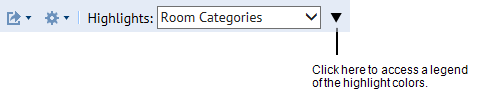
Additionally, for properties that are listed in the Space Console's tabs, you can make this property the active tab. For example,you can show the Room Categories tab when the drawing is highlighted by Room Category. You can consult the tab to see the values that the highlight colors represent, as well as see information such as room count or total area for each category.