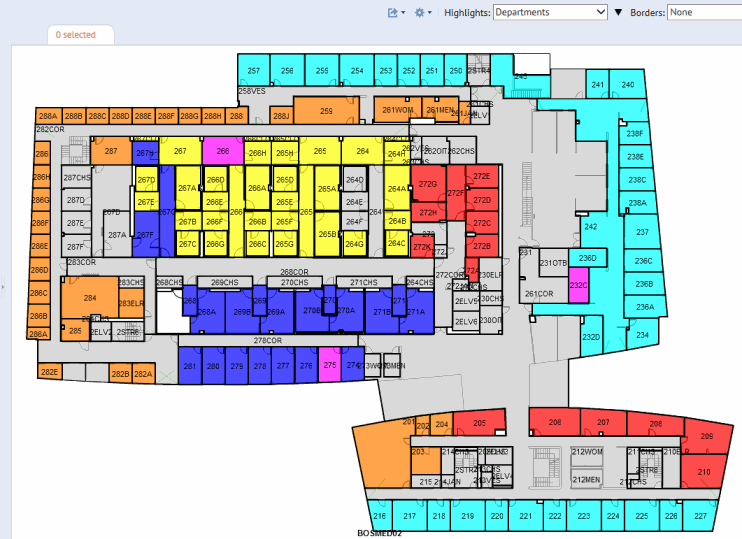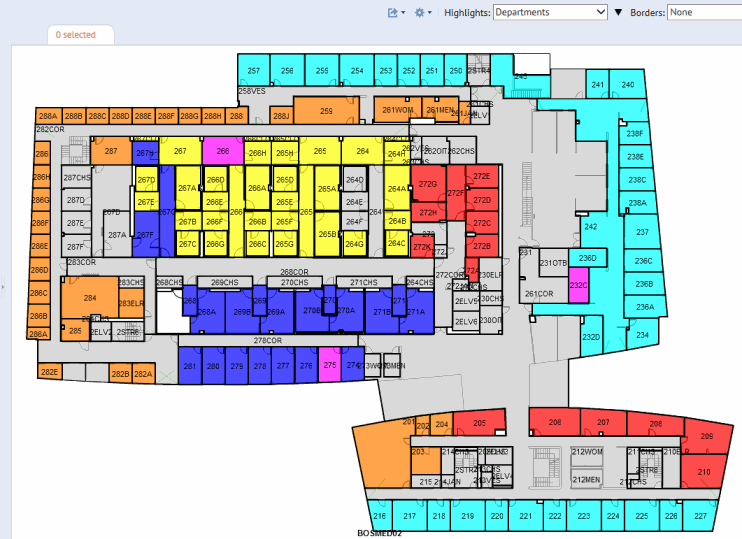Open topic with navigation
Quick-Start / Space Console
Review Rooms on a Floor Plan by their Division and Department
Your company is likely organized into divisions, which can be broken down to departments. For example, your company might have a Finance division, which is broken down to the Domestic and International departments.
Knowing which departments or divisions occupy which rooms is a key task for managing your space. When reviewing department space assignments, you'll want to answer such questions as:
- How much space is assigned to each department and division on each floor? Throughout the building?
- Are a department's rooms located near each other so that staff can easily communicate?
- Are related departments located near each other?
To answer questions such as this, follow the below procedures:
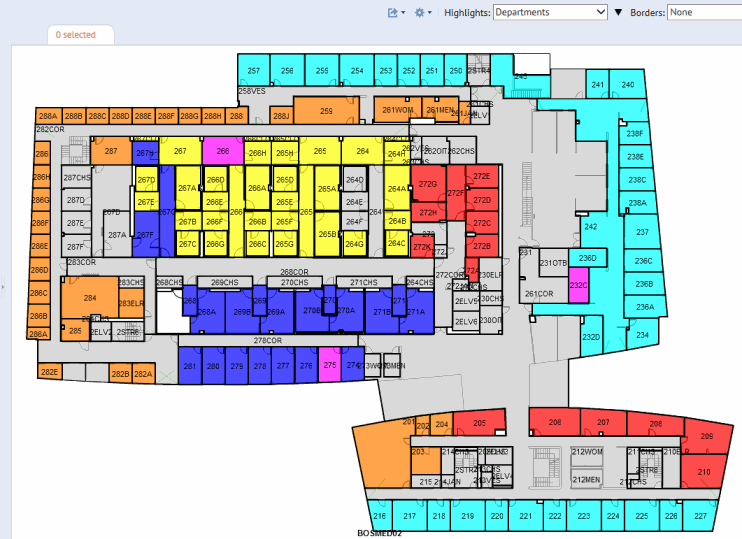
Highlight rooms according to their division assignment
- Load the Space Console and choose Space mode.
- The middle section of the Space Console lists the floor plan drawings.
- Click the selection boxes for the drawings you wish to load.
- In the Highlights option in the floor plan ribbon, choose Divisions. The system highlights rooms according to the colors associated with their division. Rooms without colors are not assigned to a division.
- To determine the division that each color represents, click the triangle next to the Highlights option. The system displays a legend listing each division and its associated color.
- Optional: In the Labels option in the floor plan ribbon, choose Divisions. Each room now lists its division name. If you have multiple drawings loaded, the zoom setting may prevent the label from showing.
- Optional: To view more information about the divisions, such as total area or room count, click the Organizations tab at the bottom of the Space Console. Each division lists its highlight color and basic information. This information may be handy when reviewing the drawing.
Highlight rooms according to their department assignment
When reviewing room information in terms of departments, remember that an organization's departments are grouped into divisions.Therefore, as you review department information you will also see the division to which the department belongs.
- Load the Space Console and choose Space mode.
- The middle section of the Space Console lists the floor plan drawings.
- Click the selection boxes for the drawings you wish to load.
- In the Highlights option in the floor plan ribbon, choose Departments. The system highlights rooms according to the colors associated with their department. Rooms without colors are not assigned to a department.
- To determine the department that each color represents,click the triangle next to the Highlights option. The system displays a legend listing each department and its associated color
- Optional: In the Labels option at the top of the screen above the drawings, choose Departments. Each room in the drawing now lists its department and corresponding division, in the form DIVISION-DEPARTMENT. If you have multiple drawings loaded, the zoom setting may prevent the label from showing.
- Optional: To view more information about the departments, such as total area or room count, click the Organizations tab at the bottom of the Space Console. Click on the triangle for each division to see the component departments and their basic information. This information may be handy when reviewing the drawing.
Next steps