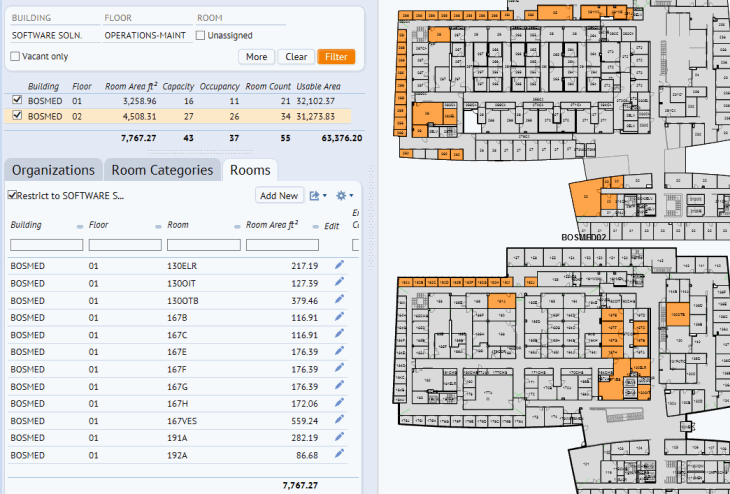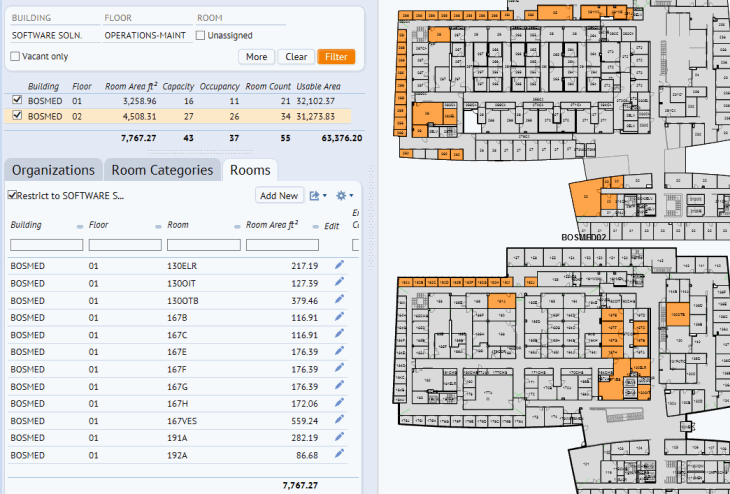Open topic with navigation
Quick-Start / Space Console
Review Rooms for a Particular Division or Department
You may wish to see rooms--either as a list or highlighted on the floor plan--for only one division or department at a time.
First, you set the filter for a particular division or department. Next, you can see the rooms for this division or department in both the floor plans and a room list.
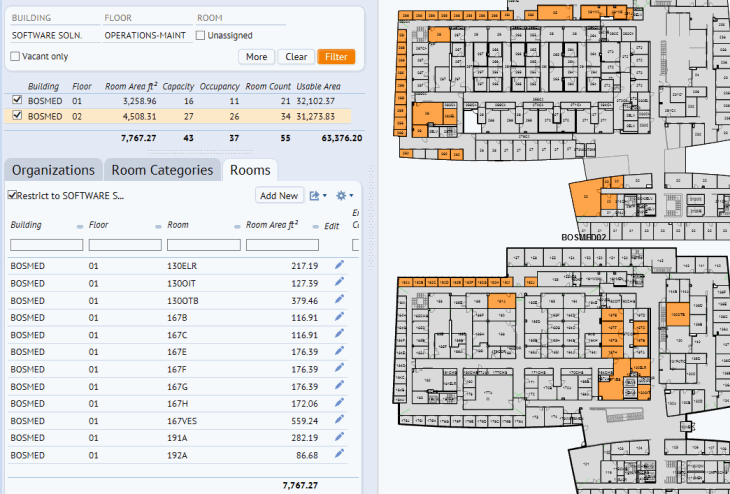
Step 1: Set the filter for a particular division.
- Load the Space Console and choose Space mode.
- In the filter, click on the Division field and choose a division from the resulting form. Click Save Selected.
- On the Space Console, click the Filter button.
Examine highlighted rooms for this division in the floor plan drawings.
- After you set the filter in Step 1, the middle section of the Space Console lists the floor plan drawings that have rooms assigned to this division.
- Click the selection boxes for the drawings you wish to load. To see all space assigned to this division, select all drawings that are listed.
- In the Highlights option in the floor plan ribbon, choose Divisions. The system highlights rooms for the division selected in Step 1.
Examine the list of rooms for this division.
- After you set the filter in Step 1, move to the bottom section of the Space Console and click on the Rooms tab.
- Note that the Restrict to "Division Name" option is checked and reflects the division that you selected in Step 1.
- Scroll through the list of rooms. All of these rooms are assigned to the division that you selected in Step 1. At the end of the list, you can review the total square area of the rooms assigned to this division.
To see rooms for a particular department
To see a room list and floor plans for a particular department, you follow the same steps as outlined above except:
- Choose a department instead of a division in the filter. Note that each department is listed with its owning division in the Select Value form.
- For the Highlights option, choose Department.
Next steps
- In this procedure, you made a simple restriction and highlight. For information on more complex highlights and restrictions, see:
- You can follow the above procedures to review rooms of a particular room category, which indicates how the room is used. In the filter option at the top of the Space Console, click More so that you can restrict by room category. In the remaining procedures, choose Room Category for the Label and Highlights.
- When reviewing the highlighted floor plan,you may want information about a particular room or a set of rooms. Select the rooms and choose View/Edit Selected Rooms. ARCHIBUS displays basic information about the selected rooms.