Note: If you have not saved any SLAs as templates, click Edit Details to define the workflow. See Creating SLAs for On Demand Work Using the SLA Wizard, or Creating SLAs for Preventive Maintenance Using the SLA Wizard.
- Click the Select workflow from template link on the Add New SLA form.
- The Select Template form appears.
- Select the template from the list.
The selection box to change the dispatch option appears. This can be useful when a new SLA is similar to an existing SLA but uses a different dispatch option.
Click here for steps to change the discharge option.To change the dispatch option for the selected workflow:
-
Select the 'Use this workflow with different dispatch' check box.
The screen expands to show the dispatch options.
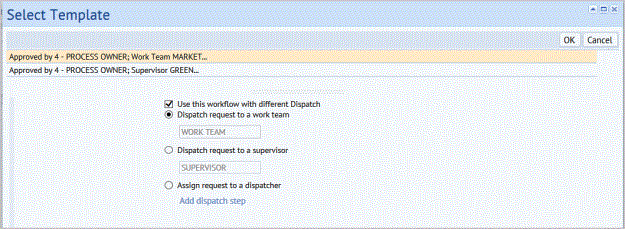
- Select one of the dispatch options by selecting its options button.
- Dispatch request to a work team.
- Dispatch request to a supervisor. option, mouse over the Supervisor field, click the Select Values button, and then select the supervisor from the list that appears.
- Type in the Work Team or Supervisor field and select a value from the list of values that match your typing. Or, to see all values, mouse over the field, click the Select Values button
 , and then select the value from the list.
, and then select the value from the list. - For Assign request to a dispatcher, click Add Dispatch step.
Note: If the SLAs workflow has been set to Auto-issue the work, or to Auto-assign it to a work order, then the dispatch to dispatcher option is not available.
The Specify who must dispatch the Work Request form appears.
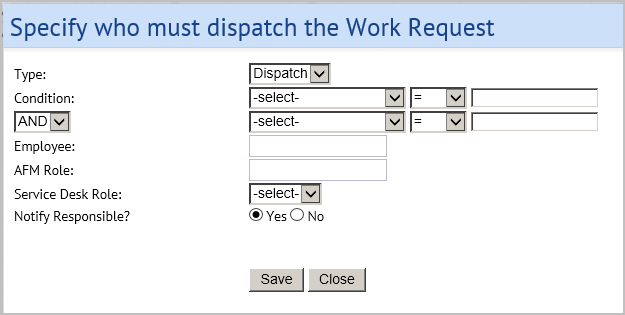
- Use the form to select either an employee or an AFM role as the person who will decide how to issue this work request.
- If needed, you can set a condition for when the dispatch option is used.
- Select Yes for Notify Responsible? if you want the dispatcher to receive an email when a request requires them to dispatch it,
- Click Save.
- Click OK in the Select Template form.
-
Select the 'Use this workflow with different dispatch' check box.