The Manage Service Level Agreement shows a list of the SLAs already defined.
The Add New SLA form appears.
- Click Add More under the Building field, select the buildings for the SLA from the Select Values - Building form, and click Save Selected. You can select multiple buildings if they all have the same workflow and service levels. See Creating Multiple SLAs at Once - Grouping.
The Add New SLA form now shows your selections. If the buildings are associated with sites, the sites are also shown in the form.
- Select the Select Workflow from Template link under the Summary of Workflow to Use field.
The Select Template form appears.
- Select the template from the list.
- When you select a template, the option to 'Use this workflow with different Dispatch' appears.
- To change the dispatch option, select this check box. The selection box to change the dispatch options appears. This can be useful when a new SLA is similar to an existing SLA, but uses a different dispatch option.
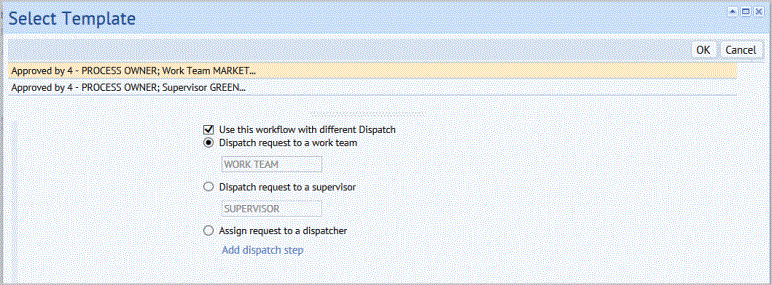
- Select one of the dispatch options shown: dispatch to a work team, supervisor, or dispatcher.
Note: If the SLAs workflow has been set to Auto-issue the work or to Auto-assign it to a work order, then the dispatch to dispatcher option is not available.
- After selecting the option you want to use, mouse over the field for that option, click the Select Values button
 , and then select the work team, supervisor, or dispatcher from the list.
, and then select the work team, supervisor, or dispatcher from the list.
To change the dispatch option for the selected workflow:
-
For the Dispatch to Dispatcher step, click Add dispatch step. on the Select Template form.
The Specify who must dispatch the Work Request form appears.
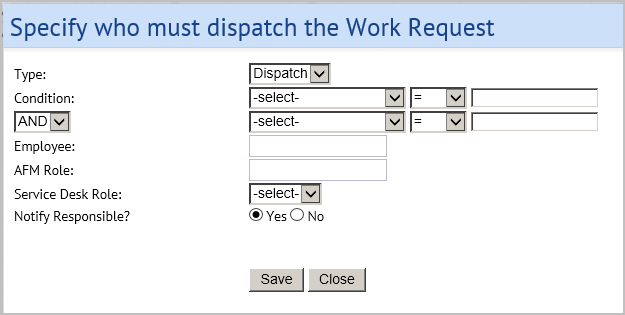
- Use the form to select either an employee or an AFM role as the person who will decide how to issue this work request.
- If needed, you can set a condition for when the dispatch option is used. Select the condition and itd operator, and then enter values that the condition must meet.
- Select Yes for Notify Responsible? if you want the dispatcher to receive an email when a request requires them to dispatch it.
- Click Save.
- Click OK in the Select Template form.
- Select the Select Service Agreement from Template link under the Summary of Service Level to Use field.
The Select Template form appears.
- Select the service level from the list.
- A summary of the service level appears on the form.
- Click OK to use that service level.
A message appears if the application finds another SLA with the same information. In this case the SLA is not saved
Otherwise, the SLA is now added to the list of SLAs shown in the Manage Service Level Agreement task.