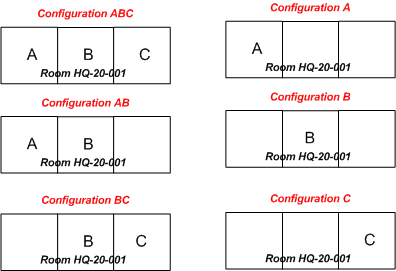
You define whether or not a room is reservable with the Define Reservable Rooms task. You also can define configurations for the rooms, which can further be broken down to room arrangements.
A room must be defined as reservable in order for it to be available for room reservations.With this task, you edit the value of the Reservable? field or the Rooms table.
Note: It is not possible to define a new room with this task. To define new rooms, you must define the room as part of your space hierarchy. See Setting Up the Reservations application for more information.
To define a room as reservable:
When you define a room as reservable, it automatically creates a corresponding room configuration, which is required for processing the room reservation. If there is only one way that you can configure the room, you can associate arrangements with this generated configuration record and you do not need to further define room configurations.
Room configurations define the ways that you can configure a rooms with removable walls. For example, a large ballroom might be divided into three smaller areas by using removable wall partitions. In this case, you might have a room record, HQ-20-001, which has multiple Room Configuration records. Each room configuration record, in turn, can have its own set of room arrangements.
When establishing room configurations, you must enter all the possible methods of dividing the room with removable walls. For example, suppose the ball room HQ-20-001 can be divided into areas A, B, C. This means that there are six possible configurations as shown below: use all three areas at once, use areas A and B together, use areas B and C together, use each area on its own
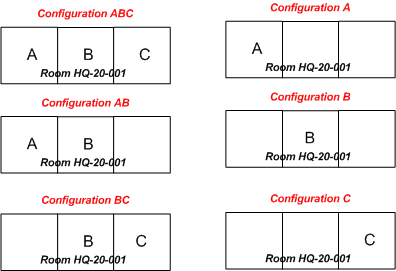
Note: You would not establish a configuration for using areas A and C together since they are not adjoining.
For each configuration that you define, you must specify the configurations that are not available when the specified configuration is activated. For example, when you use configuration ABC, all other configurations are unavailable because you are using all the space. However, when you use configuration AB, configuration C is available, and ABC,BC, A, and B are not available.
When you define room configurations, you can put redlines on a drawing that mark each configuration. You can then add this document to the room configuration to show the layout of that configuration. The Reservation Requestor can then use the drawing to quickly choose the desired configuration.
To define a room configuration for a room:
After defining your reservable rooms and their configurations, you set up your room arrangements for each configuration. See Define Room Arrangement Types and Define Room Arrangements.