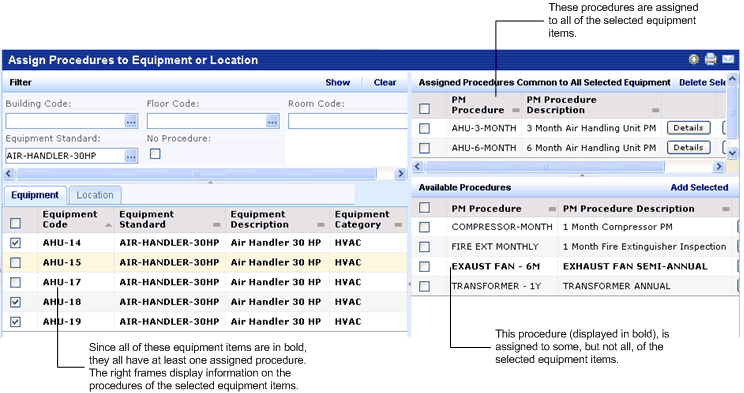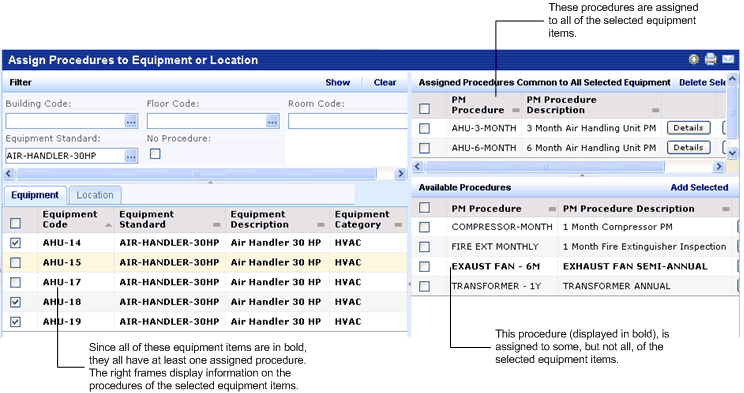Open topic with navigation
Building Operations / Preventive Maintenance / Maintenance Manager
Assigning Procedures to Equipment and Locations
After defining your general preventive maintenance procedures, the next step is to assign these general procedures to specific equipment items and locations in your facility by running the "Assign Procedures to Equipment or Location" task. For example, if you have defined a general procedure for changing a filter, you can assign this procedure to each equipment item whose filter must be changed.
You most likely will have multiple procedures for each item. For example, a conference room may need to be vacuumed daily, have its windows washed every three months, and be painted once a year. Thus, this room would have three maintenance procedures assigned to it.
If you wish, you can assign multiple procedures to multiple equipment items at one time. For example, you might want to select at one time all equipment items that have filters, and then assign the filter-changing procedure.
Note: You cannot select multiple rooms or multiple floors as you can select multiple equipment items; the system does not display multiselection check boxes for locations. However, notice that there are entries for each building (without floors or rooms) and for each building-floor (without rooms). With these records, you can assign procedures to buildings or floors, without the need to multi-select the individual rooms. For procedures that affect all rooms, assign the procedure to all rooms by selecting the floor. For a group of special rooms that require a unique procedure, you can select the room, assign the procedure, select the next room, assign the procedure, and so forth.
Reviewing Existing Assignments
- Load the "Assign Procedures to Equipment or Location" task. In the left pane you will be able to toggle between a list of equipment and locations (buildings, floors, and rooms) in your facility, and in the right pane you will define your procedures for these items.
- You may wish to first filter your list of items so that you can see related items, which will likely need the same procedure.
- For example, you might want to apply the same procedure to all equipment or rooms located on the same floor or all equipment of the same standard.
- You may wish to view items to which procedures have not yet been assigned. For example, you might have new rooms or equipment to which you need to assign procedures. If you wish to list only items that do not have assigned procedures, choose the No Procedure option in the filter.
- The system displays the locations or equipment items that match your filter. Note that any location or equipment item that has at least one assigned procedure appears in bold font.
- To review assignments for one item at a time, select the room or equipment item whose procedures you wish to review.
- In the top right frame, "Assigned Procedures for XX", the system lists the procedures assigned to this item.
- Use the Details button to review the details of the procedure.
- Use the Schedule button to review the schedule for executing this procedure on the equipment or location. You can edit the schedule if you wish. Be sure to save your changes with the window's Save button. For information on setting the schedule, see the Define PM Schedules task.
- To review assignments for multiple equipment items, select a set of items by clicking on their check boxes; or, select all equipment items by choosing the check box in the column header.
- In the top right frame, "Assigned Procedures Common to All Equipment/Locations", the system lists the procedures that are assigned to all selected items.
- You may have situations in which your selected equipment items do not share the exact same set of procedures. In this case, the top frame will list the procedures common to the selected items, and the bottom right frame, "Available Procedures" will highlight in bold the procedures that are not assigned to all selected items. See the below image for an example.
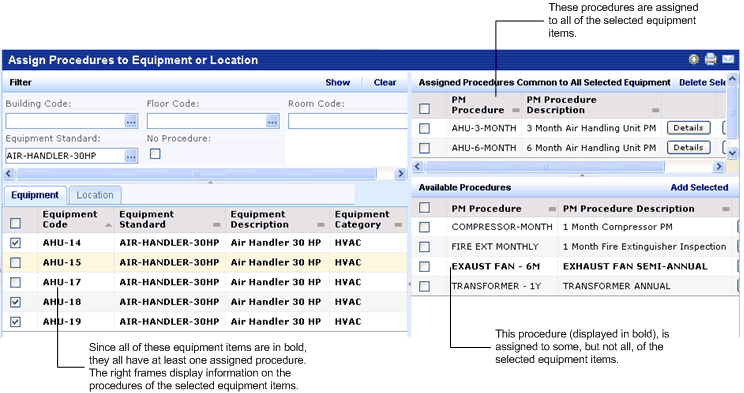
Making New Assignments
- Load the "Assign Procedures to Equipment or Location" task, set a filter, and in the left pane you can toggle between a list of equipment and locations in your facility.
- Note that any location or equipment item that has at least one assigned procedure appears in bold font.
- You may wish to view items to which procedures have not yet been assigned. For example, you might have new rooms or equipment to which you need to assign procedures. If you wish to list only items that do not have assigned procedures, choose the No Procedure option in the filter.
- Click on their check boxes to select a set of equipment items to which you want to assign the same set of procedures. To select all equipment items displayed on the screen, choose the checkbox in the header. (See above note for assigning a procedure to multiple rooms or floors.) To assign to an individual location, click on the location record.
- Select one or more procedures from the Available Procedures window and click Add Selected. If you wish, you can first review each procedure's details using the Details button.
- In the top frame, the system lists these procedures as being assigned to the selected items.
Deleting Procedure Assignments
You can also delete multiple procedures for a location at once, and deleted multiple procedures for multiple equipment items at once.
- Load the "Assign Procedures to Equipment or Location" task, set a filter, and in the left pane you can toggle between a list of equipment and locations in your facility.
- For locations that have assigned procedures, select the location record. For equipment items that have assigned procedures (they are indicated in bold), click on their check boxes to select them. To select all equipment items displayed on the screen, choose the checkbox in the header.
- In the In the top right frame, "Assigned Procedures Common to All Equipment/Locations", the system lists the procedures that are assigned to all selected items.
- Select one or more procedures from the top window and click Delete Selected. If you wish, you can first review each procedure's details using the Details button.
- The system will remove these assignments and display these procedures in the Available Procedures frame.
Associating Procedures with Equipment Standards
You may wish to associate procedures with equipment standards. To do this, filter on Equipment Standard, use Select All to select all records, and then make your procedure assignment. This is a convenient way to make “bulk assignments."
Note that the system acts on only records in the list, and not all records of the equipment standard. For example, if there are 250 pieces of equipment of a particular equipment standard and the display limit is 200, then the system will assign this procedure to only the 200 pieces of equipment displayed in the list. To assign the procedure to the other equipment of this equipment standard, you need to set a different filter that shows the remaining equipment.
Next
With the general procedure assigned to equipment and locations, you can now set the schedule for executing these procedures on the individual items.