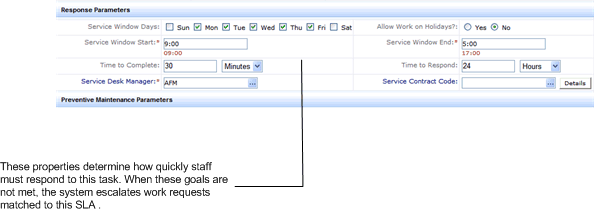
After setting basic parameters for PM SLAs, you now work through the Response Parameters tab to define how the system handles generated PM work requests, including:
Depending on how tightly you want to control the response to generated PM work requests, you can specify few or many properties on the SLA. For example, suppose your only requirement is to ensure that all PM work requests for a procedure executed on a particular equipment item are executed by a specific craftsperson. You can specify this craftsperson and the Default Duration, and ignore the response parameters that define the service window and the time to respond.
You can define the desired response, including the service window, the time to respond, and the time to complete, as indicated in the image below.When a task is not completed within the required time limits (as defined by the below options), an escalation occurs, and a message is sent to the Maintenance Manager reporting that a request was not solved on time.
Since organizations often develop service contracts with an internal or external service provider, you can also specify the service contract. (The service contracts must have been previously entered into the system.) Choose a service contract from the Service Contract Code list. If you need a reminder of its details, select the Details button, which can show the vendor's name, expiration date, and a link to the actual contract document, if uploaded into the document management system.
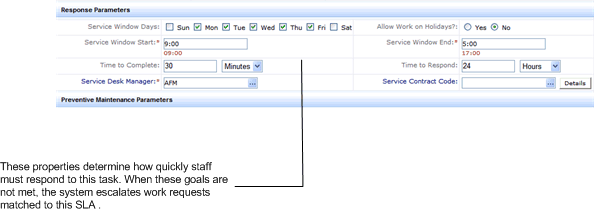
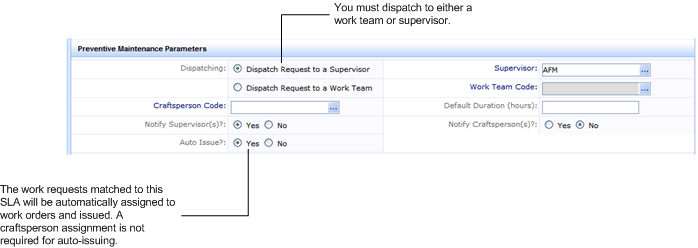
Every maintenance request must be handled by a supervisor.
If you wish to specify that a specific craftsperson work on the procedure, you can enter the craftsperson. You must also enter in Default Duration the length of time it takes for the job. When the system generates work requests for this SLA, it assigns the craftsperson to the job and uses the value in Default Duration to assign the time in hours that the craftsperson is assigned to these work requests.
However, since your SLA and procedure definitions will control each time this task comes due, you may not know in advance an exact craftsperson to handle this job. Therefore, you may wish to have the supervisor or work team handle this assignment, and not complete the craftsperson information.
Note: If you do not specify a craftsperson, then you should not complete the Default Duration field.
Since preventive maintenance is based on defined procedures, review of the generated work requests may not be necessary and you may wish to automatically issue PM work by choosing the Auto-Issue? option. When the system generates the work order, it will automatically immediately issue it.
If you choose not to auto-issue, supervisors will issue work when it reaches their queues.
Note: For On Demand work, auto-issuing a work order requires that a craftsperson be specified. This is not a requirement for preventive maintenance.
You may choose to notify by e-mail supervisors and craftspersons assigned to maintenance work for this SLA by choosing the Notify Supervisor? and Notify Craftsperson? options.
Note: The text of the notification messages is hard-coded into the application. You cannot edit this text.
After entering the response parameters, click the Save button. The system will move you to the Determine Ordering Sequence tab.