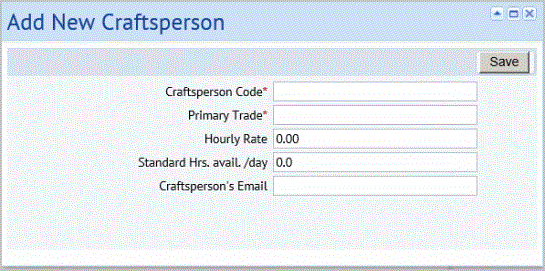Open topic with navigation
Quick-Start / Building Operations
Adding Data as You Work
Once you are entering your actual work, you will need to add your own data. For example, if you decide to assign actual craftspersons to work, you will need to add the craftspersons, and you will need to add your buildings, as the building location is required for submitting a work request. Also, you can use the Problem Types that are included with the application, but you also might want to add different problems, not found on the list, if your work requires them.
You can add this data as you work by using the Add New button available from the Report Problem form.
The data you add is then available to select as you fill out forms and process work, so having this data entered eliminates typing and ensures accuracy.
As you are working in the Building Operations Console, you can add data for:
- Locations - Site, building, floor, and room. Building is the most important location, as it is required to submit a request.
- Location Description
- Equipment Code (if tracking equipment)
- Problem Type Code
- Description (of the problem)
- Craftsperson Code
- Trade Code
Adding data works similarly for all of these fields.
Note: New tools and parts must be added using the background data tasks. See Developing a Parts Inventory and Defining Tools.
Rather than having you create data from the Building Operations Console using the Add New button, your site may wish to have a facility manager or other staff familiar with the details of the organization and facility systematically create all data at one time. Using the background data task, you can generally add more information. For information, see Developing Validated Data - Overview
Procedure
To add new data as you work:
- Click the Add New button in the section for the data you want to add. For example, to add a craftsperson, click Add New next to the Craftsperson section of the Report Problem form.
- In the field for the data, click the Select Value button next to the field
 . This button appears when you mouse over the field. For example, mouse over the Craftsperson Code field to see the list of craftspersons.
. This button appears when you mouse over the field. For example, mouse over the Craftsperson Code field to see the list of craftspersons.
- The Select Value form lists the available values for this data.
- If the value you need is not in the list, click Add New at the bottom of the Select Value form.
The Add New form appears. The form has just a few essential fields. Required fields are marked with a red asterisk. The following is an example of the Add New form for craftspersons.
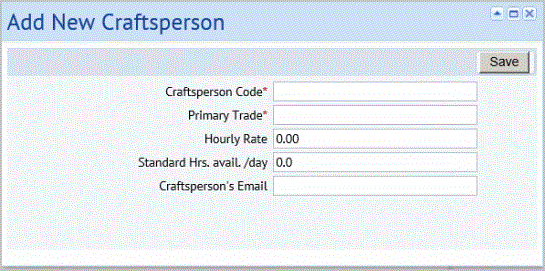
- Click Save in the Add New form.
The form for adding the data appears filled in with the value you entered.
More Details
For details on completing the forms presented by Add New, see:
Completing Select Values Fields (Validated Fields).
Adding Locations from the Report Problem Form
Adding Problem Types from the Report Problem Form
Defining Equipment
Entering Problem Descriptions
Define Craftspersons as Users and Employees
Defining Trades
 . This button appears when you mouse over the field. For example, mouse over the Craftsperson Code field to see the list of craftspersons.
. This button appears when you mouse over the field. For example, mouse over the Craftsperson Code field to see the list of craftspersons.