
The Building Operations Console enables you to manage your work requests from submitting the request to closing beginning to end from one location. You can perform such tasks as:
You can start the Building Operations Console from the Quick-Start home page.
The top of the console includes a ribbon of filter options that enable you to quickly locate work.

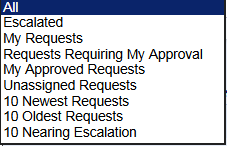
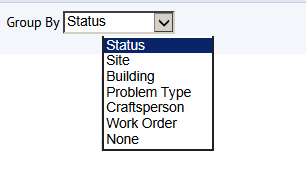
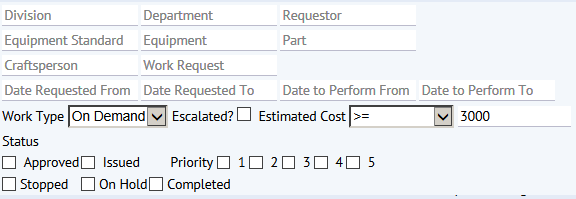
The Building Operations Console shows all active work requests - that is, those that are not yet closed. Working from the console, you can quickly change the status of work as it progresses. Having up-to-date statuses enables you to have accurate counts of your work for each stage of your workflow.
The Building Operations Console enables you to manage work efficiently. The row for each request includes only the action buttons appropriate to the work's status. These buttons enable you to quickly update work as it moves through your workflow process. Clicking these quick action buttons presents a form that has the most commonly entered information for that action. In some cases, there is no data entry needed; clicking the button advances the status and gives you a message that describes what this action means.
The following shows the form for assigning a craftsperson to a work request. This form is accessed by clicking the Schedule quick action.
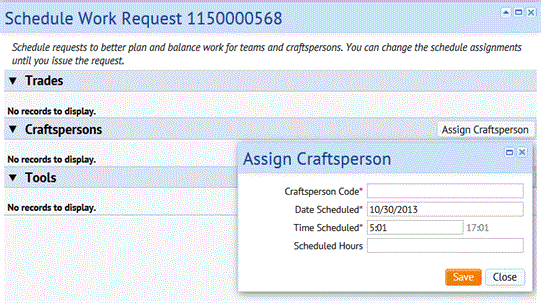
If you want to enter additional information, click the Update button for the request. See How to Update Work Requests and Updating Additional Data.
If a work requests has been estimated or scheduled, the button has a check mark to indicate that this action has been taken. For other actions, such as Issue, the action advances the work to the next status without any data entry needed. For example, issuing an approved work request moves the request to the Issued and in Process grouping.
The following shows the Building Operations Console with the quick action buttons for Approved work requests.
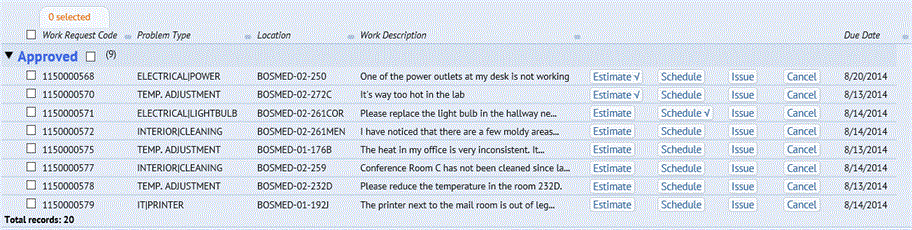
Often you will have multiple work requests to process at once.By selecting multiple requests that have the same status, you can select the multi-select actions to act on all the selected requests at once.
For example, click multiple Approved requests that are ready to be worked on to issue them in one operation.
If the action requires you to enter data, the form shows only the information that is likely to be the same for multiple requests. You can bulk update the requests, and, if needed, you can enter additional information for the individual work requests.
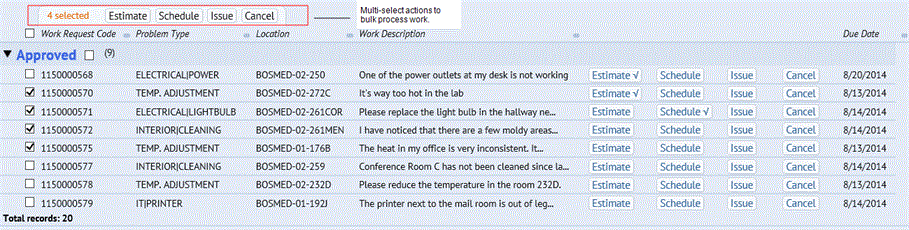
If you don't yet have the data you need entered into the system, you can add it directly from the forms accessed from the Building Operations Console. For example, if you want to assign a craftsperson that has not yet been added, you can do so from the Select Values form for selecting a craftsperson. The Add New button is available for all data except parts and tools. These items must be added as background data. See Adding Data as You Work.
Managing Work Requests from Beginning to End.