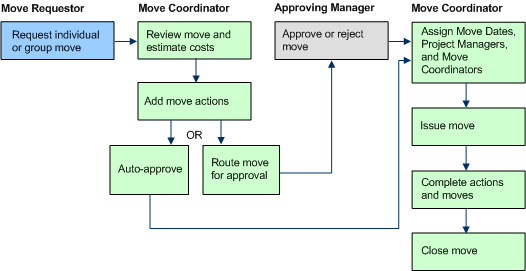
The ARCHIBUS Enterprise Move Management application provides a web-based application for managing enterprise moves. You can manage a variety of individual or group moves to move employees, equipment, furniture, and rooms.
As a move progresses, the automated workflow rules ensure that the appropriate employees and consultants receive email notifications so that the move can efficiently progress to the next phase.
In addition to providing a web-based tool for managing moves, the Move Management application provides a move scenario feature, which you can use to visually compare various employee layouts. You can then update the group move project with a scenario's employee move locations.
The diagram below displays the typical Move Management workflow, which includes requesting a move, routing a move for approval, approving a move, issuing a move, completing a move, and closing a move.
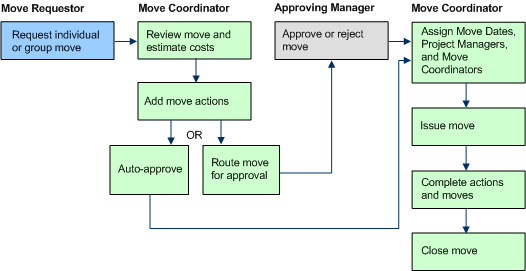
Users can use the Move Management application to perform various tasks, such as requesting a move, approving a move, editing a move, or examining a move's status. Each user views different move management tasks on their Process Navigator, based upon their role. Roles include move requestor, move coordinator, move scenario planner, data coordinator, voice coordinator, craftsperson, executive manager, and business process owner.
For information on tasks related to each role, see the following topics:
You have the option to use move scenarios to help you plan group moves. Using the Develop Move Scenarios wizard, you can use an interactive graphical interface to create alternative scenarios based on existing floor plan drawings. You add employees from the group move project to the scenario's drawing. By simply selecting an employee and clicking on a room, you create a room assignment for the employee. If your move involves moving employees to multiple floors, you can create multiple drawings within a scenario. If you want to experiment with various room assignments, you can create multiple scenarios and compare the scenarios' drawings by generating the Move Scenarios paginated report. After you have decided on a scenario that best suits your needs, you can update your group move project with the employee locations from the scenario.
There are two categories of moves: individual moves and group moves.
You issue an individual move request when you want to move an individual employee, asset, or room. An individual move request is not associated with a move project.
You issue a group move request when you want to move multiple employees/assets at the same time. For example, you may request a group move when you want to move an entire department to a new location. A group move is always associated with a move project.
In the Move Management forms, there are some fields with titles displayed in blue. Each of these fields is a validated field. In order to enter data in these fields, you are required to select a value that is listed in the select list. You access the select list by clicking the select list button that is displayed next to the field. The fields in the select list are fields that have been entered in the background data database tables.
In the Move Management forms, there are some fields that are displayed with a select list that are not validated fields. You can tell that these fields are not validated fields because their titles are displayed in black, not blue. If there is a select list next to a field, this indicates that database data exists for this field. If a field title is not blue, you have the option of typing any value in the field, even if it does not yet exist in the database tables. To avoid data errors, it is highly recommended to enter data using the select list, even if the field is not a validated field. If it is necessary to enter new rooms or asset data that has not yet been entered into the database tables, notify your business process owner as soon as possible so that s/he can update the database tables.
Move requestors, move coordinators, project managers, department contacts, approving managers, and craftspersons are sent email notifications at various stages throughout the move process.
For example, the move requestor and department contact are sent an email notification after a move request is made by the move requestor. Similarly, after the move coordinator has routed a move for approval, emails are sent to the move requestor, the approving managers, the department contact, and the move coordinator (individual moves) or project manager (group moves). Email notifications are also sent after the move is approved, after the move is issued, and after the move is closed.
The Move Management application has been designed so that it can be easily integrated with other ARCHIBUS applications. These applications include Capital Budgeting and Project Management. The Move Management application uses the same Projects and Actions tables that are used by the Capital Budgeting and Project Management applications. Therefore, no importing of data is necessary if you choose to use Move Management with either of these applications. You can also integrate the Move Management application with the On Demand Work application.